
  |  | ||
The following example explains the loading procedure for the standard paper tray (Tray 1). The same procedure can be used for the optional paper feed unit.
![]()
Make sure paper is not stacked above the limit mark inside the tray. Misfeeds might occur.
After loading paper in the tray, specify the paper type and size using Smart Organizing Monitor.
Do not mix different types of paper in the same paper tray.
Do not move the side paper guides forcefully. Doing so can damage the tray.
Do not move the end paper guide forcefully. Doing so can damage the tray.
When inserting the tray, make sure it is not slanted. Inserting it at a slant can damage the printer.
Fan the paper thoroughly before loading it in the paper tray.
Carefully pull tray 1, and then pull out with both hands.
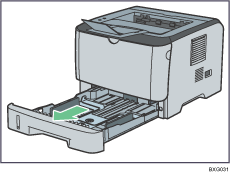
Place the tray on a flat surface.
Pinch the clip on the side paper guide and slide it to match the standard size.
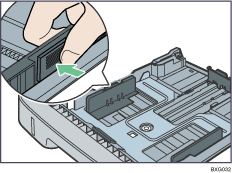
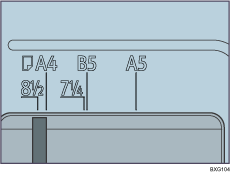
When loading custom size paper, position the paper guide slightly wider than the actual paper size.
Pinch the end paper guide and slide it inward to match the standard size.
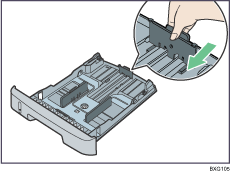
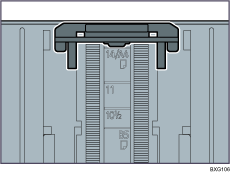
When loading custom size paper, position the paper guide slightly wider than the actual paper size.
Load the new paper stack print side down.
Make sure paper is not stacked higher than the upper limit marked inside the tray.
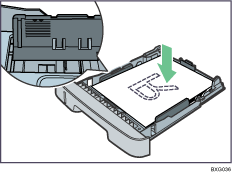
Slide the guides inward, until they are flush against the paper's sides.
Make sure the paper is not stacked higher than the projection on the side paper guides.
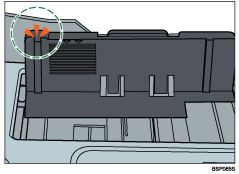
Check there are no gaps between the paper and the paper guides; both side and end paper guides.
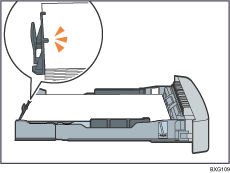
If there is a gap between the paper and the end paper guide, as in the example below, the paper might not feed in correctly.
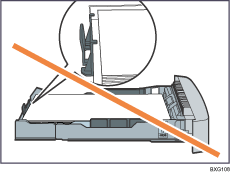
Carefully push tray 1 straight into the printer.
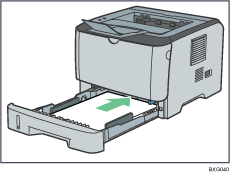
To avoid paper jams, make sure the tray is securely inserted.
![]()
The remaining paper indicator on the left front side of the paper tray shows approximately how much paper is remaining.
![]()
For details about paper types supported by the printer, see Supported Paper for Each Tray.
For details about the paper settings, see Types of Paper and Other Media.