


  |  | ||
Describes the detailed specifications of the respective functions.
Batch mode
You cannot switch between 1-sided and 2-sided originals during copying.
Mixed Sizes mode
Since small originals may not be correctly aligned with the original guide, the copy image may be slanted.
Copying speed and scanning speed will be reduced.
The weight range for originals in the Mixed Sizes mode is 52 - 81.4 g/m2 (13.8 - 21.6 lb).
When using this function with 1 Sided ![]() 2 Sided mode, always ensure that the originals of each size are in even numbers. If you have an odd number of originals, insert blank sheets to adjust the total.
2 Sided mode, always ensure that the originals of each size are in even numbers. If you have an odd number of originals, insert blank sheets to adjust the total.
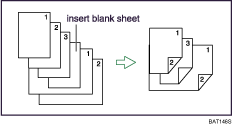
Copying from Tray 2
The following paper sizes can be selected as the standard sizes:
A3![]() , B4 JIS
, B4 JIS![]() , A4
, A4![]()
![]() , B5 JIS
, B5 JIS![]()
![]() , A5
, A5![]()
![]() , B6 JIS
, B6 JIS![]() , A6
, A6![]() , 100 × 148 mm
, 100 × 148 mm![]()
11 × 17![]() , 81/2 × 14
, 81/2 × 14![]() , 81/2 × 13
, 81/2 × 13![]() , 81/2 × 11
, 81/2 × 11![]()
![]() , 81/4 × 14
, 81/4 × 14![]() , 81/4 × 13
, 81/4 × 13![]() , 8 × 13
, 8 × 13![]() ,
,
8 × 101/2![]()
![]() , 71/4 × 101/2
, 71/4 × 101/2![]()
![]() , 51/2 × 81/2
, 51/2 × 81/2![]() , 41/8 × 91/2
, 41/8 × 91/2![]() , 37/8 × 71/2
, 37/8 × 71/2![]() , C5 Env
, C5 Env![]() , C6 Env
, C6 Env![]() , DL Env
, DL Env![]() , 8K
, 8K![]() , 16K
, 16K![]()
![]() , 11 × 15
, 11 × 15![]() , 11 × 14
, 11 × 14![]() , 10 × 15
, 10 × 15![]() , 10 × 14
, 10 × 14![]()
To copy onto the following paper sizes, place them in the tray 2 or on the bypass tray:
B6 JIS![]() , A6
, A6![]() , 100 × 148 mm
, 100 × 148 mm![]() , 41/8 × 91/2
, 41/8 × 91/2![]() , 37/8 × 71/2
, 37/8 × 71/2![]() , C5 Env
, C5 Env![]() , C6 Env
, C6 Env![]() , DL Env
, DL Env![]() , 11 × 15
, 11 × 15![]() , 10 × 15
, 10 × 15![]() , 10 × 14
, 10 × 14![]()
Copying from the Bypass Tray
The following paper sizes can be selected as the standard sizes:
A3![]() , B4 JIS
, B4 JIS![]() , A4
, A4![]()
![]() , B5 JIS
, B5 JIS![]()
![]() , A5
, A5![]()
![]() , B6 JIS
, B6 JIS![]() , A6
, A6![]() , 100 × 148 mm
, 100 × 148 mm![]()
11 × 17![]() , 81/2 × 14
, 81/2 × 14![]() , 81/2 × 13
, 81/2 × 13![]() , 81/2 × 11
, 81/2 × 11![]()
![]() , 81/4 × 14
, 81/4 × 14![]() , 81/4 × 13
, 81/4 × 13![]() , 8 × 13
, 8 × 13![]() ,
,
8 × 101/2![]()
![]() , 8 × 10
, 8 × 10![]()
![]() , 71/4 × 101/2
, 71/4 × 101/2![]()
![]() , 51/2 × 81/2
, 51/2 × 81/2![]() , 41/8 × 91/2
, 41/8 × 91/2![]() , 37/8 × 71/2
, 37/8 × 71/2![]() , C5 Env
, C5 Env![]() , C6 Env
, C6 Env![]() , DL Env
, DL Env![]() , 8K
, 8K![]() , 16K
, 16K![]()
![]() , 11 × 15
, 11 × 15![]() , 11 × 14
, 11 × 14![]() , 10 × 15
, 10 × 15![]() , 10 × 14
, 10 × 14![]()
Preset Reduce/Enlarge
You can select one of 12 preset ratios (5 enlargement ratios, 7 reduction ratios).
Following shows the relation between the original and paper sizes at respective scaling factors.
Metric version
400% (Area ratio 16 times): -
200% (Area ratio 4 times): A5 ![]() A3
A3
141% (Area ratio 2 times): A4 ![]() A3, A5
A3, A5 ![]() A4
A4
122%: A4 ![]() B4 JIS, 8 × 13
B4 JIS, 8 × 13 ![]() A3
A3
115%: B4 JIS ![]() A3
A3
93%: -
82%: B4 JIS ![]() A4, 8 × 13
A4, 8 × 13 ![]() A4
A4
75%: B4 JIS ![]() 8 × 13
8 × 13
71% (Area ratio 1/2 times): A3 ![]() A4, A4
A4, A4 ![]() A5
A5
65%: A3 ![]() 8 × 13
8 × 13
50% (Area ratio 1/4 times): A3 ![]() A5, 8 × 13
A5, 8 × 13 ![]() A5
A5
25%: -
Inch version
400% (Area ratio 16 times): -
200% (Area ratio 4 times): 51/2 × 81/2 ![]() 11 × 17
11 × 17
155% (Area ratio 2 times): 51/2 × 81/2 ![]() 81/2 × 14
81/2 × 14
129%: 81/2 × 11 ![]() 11 × 17
11 × 17
121%: 81/2 × 14 ![]() 11 × 17
11 × 17
93%: -
85%: 81/2 × 13 ![]() 81/2 × 11
81/2 × 11
78%: 81/2 × 14 ![]() 81/2 × 11
81/2 × 11
73%: 11 × 15 ![]() 81/2 × 11
81/2 × 11
65%: 11 × 17 ![]() 81/2 × 11
81/2 × 11
50% (Area ratio 1/4 times): 11 × 17 ![]() 51/2 × 81/2
51/2 × 81/2
25%: -
You can select a ratio regardless of the size of an original or copy paper. With some ratios, parts of the image might not be copied or margins will appear on copies.
Zoom
The reproduction ratios you can specify are 25-400% (25-200% when placing originals in the ADF).
You can select a ratio regardless of the size of an original or copy paper. With some ratios, parts of the image might not be copied or margins will appear on copies.
Auto Reduce/Enlarge
You can place originals of different sizes in the ADF at once.
The machine selects reproduction ratios of between 25-400% (25-200% when placing originals in the ADF).
Duplex
You can use the following copy paper with this function:
A3![]() , B4 JIS
, B4 JIS![]() , A4
, A4![]()
![]() , B5 JIS
, B5 JIS![]()
![]() , A5
, A5![]()
![]()
11 × 17![]() , 81/2 × 14
, 81/2 × 14![]() , 81/2 × 13
, 81/2 × 13![]() , 81/2 × 11
, 81/2 × 11![]()
![]() , 81/4 × 14
, 81/4 × 14![]() , 8 × 13
, 8 × 13![]() , 8 × 101/2
, 8 × 101/2![]() , 8 × 10
, 8 × 10![]()
![]() , 71/4 × 101/2
, 71/4 × 101/2![]()
![]() , 51/2 × 81/2
, 51/2 × 81/2![]() , 11 × 15
, 11 × 15![]() , 11 × 14
, 11 × 14![]() , 10 × 15
, 10 × 15![]()
You cannot use the following copy paper with this function:
Paper smaller than A5, 51/2 × 81/2
Translucent paper
Label paper (adhesive labels)
OHP transparencies
Paper thicker than 105 g/m2, 28 lb.
Paper thinner than 60 g/m2, 16 lb.
Postcards
When an odd number of originals are placed in the ADF, the back of the last page of copied paper is blank.
During copying, the image is shifted to allow for the binding margin.
By default, a binding margin is made on the back side.
Combine
In this mode, the machine selects the reproduction ratio automatically. This reproduction ratio depends on copy paper sizes and the number of originals.
The reproduction ratios selectable by the machine are 25-400% (25-200% when placing originals in the ADF).
If the calculated ratio is under the minimum ratio, it is automatically adjusted to within available range. However, with some ratios, parts of the image might not be copied.
You cannot use custom size paper.
If the orientation of originals is different from that of the copy paper, the machine will automatically rotate the image by 90° to make copies properly.
If the number of originals placed is less than the number specified for combining, the last page segment is left blank as shown.
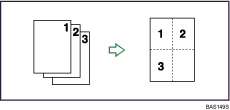
Sort, Rotate Sort
Paper sizes and orientations that can be used in the Rotate Sort function are A4![]()
![]() , B5 JIS
, B5 JIS![]()
![]() , A5
, A5![]()
![]() , 81/2 × 11
, 81/2 × 11![]()
![]() , 8 × 101/2
, 8 × 101/2![]()
![]() , and 16K
, and 16K![]()
![]() .
.
The number of copies that can be placed on the tray is as follows. When the number of copies exceeds capacity, remove copies from the tray. (paper weight: 80 g/m2, 20 lb.)
Internal tray
A4, 81/2 × 11 or smaller: 500 sheets (250 sheets when the optional bridge unit is installed.)
B4 JIS, 81/2 × 14 or larger: 250 sheets (125 sheets when the optional bridge unit is installed.)
41/8 × 91/2![]() , 37/8 × 71/2
, 37/8 × 71/2![]() , C5 Env
, C5 Env![]() , C6 Env
, C6 Env![]() , DL Env
, DL Env![]() : -
: -
Internal tray 2
A4, 81/2 × 11 or smaller: 125 sheets
B4 JIS, 81/2 × 14 or larger: 60 sheets
Shift sort tray
A4, 81/2 × 11 or smaller: 250 sheets
B4 JIS, 81/2 × 14 or larger: 125 sheets
500-sheet finisher
A4, 81/2 × 11 or smaller: 500 sheets
B4 JIS, 81/2 × 14 or larger: 250 sheets
1000-sheet finisher (Upper tray)
A4, 81/2 × 11 or smaller: 250 sheets
B4 JIS, 81/2 × 14 or larger: 50 sheets
1000-sheet finisher (Shift tray)
A4, 81/2 × 11 or smaller: 1000 sheets
B4 JIS, 81/2 × 14 or larger: 500 sheets
Booklet finisher (Upper tray)
A4, 81/2 × 11 or smaller: 100 sheets
B4 JIS, 81/2 × 14 or larger: 50 sheets
Booklet finisher (Shift tray)
A4, 81/2 × 11 or smaller: 1000 sheets
B4 JIS, 81/2 × 14 or larger: 500 sheets
When using the Rotate Sort or Staple functions, the capacity may be reduced.
When selecting the Sort, Stack, or Staple functions, copies of some sizes can be made by feeding the paper from tray 2 or the bypass tray.
Stack
Paper sizes and orientations that can be used with the Shift Stack are as follows:
Sift sort tray
A3![]() , B4 JIS
, B4 JIS![]() , A4
, A4![]()
![]() , B5 JIS
, B5 JIS![]()
![]() , A5
, A5![]()
![]() , B6 JIS
, B6 JIS![]() , A6
, A6![]() , 100 × 148 mm
, 100 × 148 mm![]()
11 × 17![]() , 81/2 × 14
, 81/2 × 14![]() , 81/2 × 13
, 81/2 × 13![]() , 81/2 × 11
, 81/2 × 11![]()
![]() , 81/4 × 14
, 81/4 × 14![]() , 81/4 × 13
, 81/4 × 13![]() , 8 × 13
, 8 × 13![]() , 8 × 101/2
, 8 × 101/2![]()
![]() , 8 × 10
, 8 × 10![]()
![]() , 71/4 × 101/2
, 71/4 × 101/2![]()
![]() , 51/2 × 81/2
, 51/2 × 81/2![]() , 41/8 × 91/2
, 41/8 × 91/2![]() , 37/8 × 71/2
, 37/8 × 71/2![]()
C5 Env![]() , C6 Env
, C6 Env![]() , DL Env
, DL Env![]() , 8K
, 8K![]() , 16K
, 16K![]()
![]() , 11 × 15
, 11 × 15![]() , 11 × 14
, 11 × 14![]() , 10 × 15
, 10 × 15![]() , 10 × 14
, 10 × 14![]()
500-sheet finisher
A3![]() , B4 JIS
, B4 JIS![]() , A4
, A4![]()
![]() , B5 JIS
, B5 JIS![]()
![]()
11 × 17![]() , 81/2 × 14
, 81/2 × 14![]() , 81/2 × 13
, 81/2 × 13![]() , 81/2 × 11
, 81/2 × 11![]()
![]() , 81/4 × 14
, 81/4 × 14![]() , 81/4 × 13
, 81/4 × 13![]() , 8 × 13
, 8 × 13![]() , 8 × 101/2
, 8 × 101/2![]()
![]() , 8 × 10
, 8 × 10![]()
![]() , 71/4 × 101/2
, 71/4 × 101/2![]()
![]() , 11 × 15
, 11 × 15![]() , 11 × 14
, 11 × 14![]() , 10 × 15
, 10 × 15![]() , 10 × 14
, 10 × 14![]()
1000-sheet finisher
A3![]() , B4 JIS
, B4 JIS![]() , A4
, A4![]()
![]() , B5 JIS
, B5 JIS![]()
11 × 17![]() , 81/2 × 14
, 81/2 × 14![]() , 81/2 × 13
, 81/2 × 13![]() , 81/2 × 11
, 81/2 × 11![]()
![]() , 81/4 × 14
, 81/4 × 14![]() , 81/4 × 13
, 81/4 × 13![]() , 8 × 13
, 8 × 13![]() , 8 × 101/2
, 8 × 101/2![]()
![]() , 8 × 10
, 8 × 10![]()
![]() , 71/4 × 101/2
, 71/4 × 101/2![]()
![]() , 11 × 15
, 11 × 15![]() , 11 × 14
, 11 × 14![]() , 10 × 15
, 10 × 15![]() , 10 × 14
, 10 × 14![]()
Booklet finisher
A3![]() , B4 JIS
, B4 JIS![]() , A4
, A4![]()
![]() , B5 JIS
, B5 JIS![]()
11 × 17![]() , 81/2 × 14
, 81/2 × 14![]() , 81/2 × 13
, 81/2 × 13![]() , 81/2 × 11
, 81/2 × 11![]()
![]() , 81/4 × 13
, 81/4 × 13![]() , 8 × 13
, 8 × 13![]() , 71/4 × 101/2
, 71/4 × 101/2![]()
![]()
Staple
The following type of paper cannot be stapled:
Postcard
Translucent paper
OHP transparencies
Label paper (adhesive labels)
Thick paper
Curled paper
Paper of low stiffness
Paper of mixed sizes
Staple in Mixed Sizes mode cannot be used with the 1000-sheet finisher or the booklet finisher. To staple mixed size originals using the finisher, select Auto Reduce/Enlarge.
You can specify how the machine responds if its memory becomes full during copying, or if the number of copies exceeds the capacity of the stapler:
Divides the copies into the number of sheets that can be stapled
Cancels the stapling job
To specify Left 2, Top 2, or Slant together with 2 Originals or 8 Originals of Combine 1 Side, or 4 Originals or 16 Originals of Combine 2 Sides: specify ![]() paper for
paper for ![]() orientation originals and specify
orientation originals and specify ![]() paper for
paper for ![]() orientation originals.
orientation originals.
To specify Left 2, Top 2, or Slant together with Double Copies: specify ![]() paper for
paper for ![]() orientation originals and specify
orientation originals and specify ![]() paper for
paper for ![]() orientation originals.
orientation originals.
When the 500-sheet finisher is installed, even if you place different size originals in the ADF, appropriate size of copy paper can be automatically selected and stapled using the Mixed Sizes mode and Auto Paper Select function. Load the paper you want to use in the paper trays beforehand. Paper sizes that can be stapled when using the Mixed Sizes mode are as follows:
A3![]() and A4
and A4![]()
B4 JIS![]() and B5 JIS
and B5 JIS![]()
11 × 17![]() and 81/2 × 11
and 81/2 × 11![]()
81/2 × 14![]() and 81/2 × 11
and 81/2 × 11![]()
Paper sizes and orientation that can be used in the Staple function and the stapler capacity are as follows: (paper weight: 80 g/m2, 20 lb.)
500-sheet finisher
B4 JIS, 81/2 × 14 or larger: 30 sheets
A4, 81/2 × 11 or smaller: 50 sheets
In the Mixed Sizes mode: 30 sheets
1000-sheet finisher
B4 JIS, 81/2 × 14 or larger: 30 sheets
A4, 81/2 × 11 or smaller: 50 sheets
Booklet finisher
B4 JIS, 81/2 × 14 or larger: 30 sheets
A4, 81/2 × 11 or smaller: 50 sheets
When stapling centre (A3![]() , B4 JIS
, B4 JIS![]() , A4
, A4![]() , B5 JIS
, B5 JIS![]() , 11 × 17
, 11 × 17![]() , 81/2 × 14
, 81/2 × 14![]() , 81/2 × 11
, 81/2 × 11![]() ): 10 sheets
): 10 sheets
When stapling B4 JIS![]() , 81/2 × 14
, 81/2 × 14![]() or larger paper sizes, be sure to extend the paper support plate of the finisher tray.
or larger paper sizes, be sure to extend the paper support plate of the finisher tray.
When the number of copies exceeds tray capacity, copying stops. If this happens, remove the copies from the shift tray, and then resume copying. The tray capacity for the stapled sheets is as follows: (paper weight: 80 g/m2, 20 lb.)
500-sheet finisher
A4![]() , B5 JIS
, B5 JIS![]() , 81/2 × 11
, 81/2 × 11![]() : 2 to 9-leaf binding...55 to 46 copies, 10 to 50-leaf binding...45 to 10 copies
: 2 to 9-leaf binding...55 to 46 copies, 10 to 50-leaf binding...45 to 10 copies
A4![]() , B5 JIS
, B5 JIS![]() , 81/2 × 11
, 81/2 × 11![]() : 2 to 9-leaf binding...55 to 27 copies, 10 to 50-leaf binding...25 to 8 copies
: 2 to 9-leaf binding...55 to 27 copies, 10 to 50-leaf binding...25 to 8 copies
A3![]() , B4 JIS
, B4 JIS![]() , 11 × 17
, 11 × 17![]() , 81/2 × 14
, 81/2 × 14![]() : 2 to 9-leaf binding...55 to 27 copies, 10 to 30-leaf binding...25 to 8 copies
: 2 to 9-leaf binding...55 to 27 copies, 10 to 30-leaf binding...25 to 8 copies
1000-sheet finisher
A4![]() , 81/2 × 11
, 81/2 × 11![]() : 2 to 9-leaf binding...100 copies, 10 to 50-leaf binding...100 to 20 copies
: 2 to 9-leaf binding...100 copies, 10 to 50-leaf binding...100 to 20 copies
A4![]() , B5 JIS
, B5 JIS![]()
![]() , 81/2 × 11
, 81/2 × 11![]() : 2 to 9-leaf binding...100 copies, 10 to 50-leaf binding...50 to 10 copies
: 2 to 9-leaf binding...100 copies, 10 to 50-leaf binding...50 to 10 copies
A3![]() , B4 JIS
, B4 JIS![]() , 11 × 17
, 11 × 17![]() , 81/2 × 14
, 81/2 × 14![]() : 2 to 9-leaf binding...50 copies, 10 to 30-leaf binding...50 to 10 copies
: 2 to 9-leaf binding...50 copies, 10 to 30-leaf binding...50 to 10 copies
Booklet finisher
A4![]() , 81/2 × 11
, 81/2 × 11![]() : 2 to 9-leaf binding...100 copies, 10 to 50-leaf binding...100 to 20 copies
: 2 to 9-leaf binding...100 copies, 10 to 50-leaf binding...100 to 20 copies
A4![]() , B5 JIS
, B5 JIS![]()
![]() , 81/2 × 11
, 81/2 × 11![]() : 2 to 9-leaf binding...100 copies, 10 to 50-leaf binding...50 to 10 copies
: 2 to 9-leaf binding...100 copies, 10 to 50-leaf binding...50 to 10 copies
A3![]() , B4 JIS
, B4 JIS![]() , 11 × 17
, 11 × 17![]() , 81/2 × 14
, 81/2 × 14![]() : 2 to 9-leaf binding...50 copies, 10 to 30-leaf binding...50 to 10 copies
: 2 to 9-leaf binding...50 copies, 10 to 30-leaf binding...50 to 10 copies
When stapling centre (A3![]() , B4 JIS
, B4 JIS![]() , A4
, A4![]() , B5 JIS
, B5 JIS![]() , 11 × 17
, 11 × 17![]() , 81/2 × 14
, 81/2 × 14![]() , 81/2 × 11
, 81/2 × 11![]() ): 2 to 5-leaf binding...20 copies, 6 to 10-leaf binding...10 copies
): 2 to 5-leaf binding...20 copies, 6 to 10-leaf binding...10 copies
You cannot change stapling positions during copying.
When the original image is rotated, the staple orientation changes by 90°.
The maximum original image size that can be rotated is as follows: Metric version: A4, Inch version: 81/2 × 11
When using Slant, Left 2, or Top 2 with the Combine, Double Copies or Auto Reduce / Enlarge function, "Blank part will appear. Check orientation." message may appear depending on the orientation of originals and paper you placed. In this case, change the paper orientation.
When Top or Bottom is selected and the paper with the same orientation as the original is not loaded, the image is rotated and the paper with the same size and the different orientation is selected.
When Left 2, or Top 2 is selected, the following settings are useful to rotate images appropriately:
Auto Reduce / Enlarge or Auto Paper Select
Replace Auto Tray Switching with With Image Rotation in User Tools.
If you select Centre with the booklet finisher (optional), the machine staples and folds the paper in the centre, then delivers the paper folded.
Punch
You cannot punch on thick paper heavier than 163 g/m2 (43 lb.).
When using Punch and Combine, Double Copies, or Auto Reduce/Enlarge, the message "Blank part will appear. Check orientation." may appear because of the orientation of the original and the copy paper. If this occurs, change the orientation of the copy paper.
Since punch holes are made in each copy, the punch hole positions vary slightly.
Punchable paper sizes are as follows:
Booklet finisher
2 and 4 holes type (2 holes)
![]() : A3 to A5, 11 × 17 to 51/2 × 81/2
: A3 to A5, 11 × 17 to 51/2 × 81/2
![]() : A4 to A5, 81/2 × 11, 51/2 × 81/2
: A4 to A5, 81/2 × 11, 51/2 × 81/2
2 and 4 holes type (4 holes)
![]() : A3, B4 JIS, 11 × 17
: A3, B4 JIS, 11 × 17
![]() : A4, B5 JIS, 81/2 × 11
: A4, B5 JIS, 81/2 × 11
2 and 3 holes type (2 holes)
![]() : A3 to A5, 11 × 17 to 51/2 × 81/2
: A3 to A5, 11 × 17 to 51/2 × 81/2
![]() : A4 to A5, 81/2 × 11, 51/2 × 81/2
: A4 to A5, 81/2 × 11, 51/2 × 81/2
2 and 3 holes type (3 holes)
![]() : A3, B4 JIS, 11 × 17
: A3, B4 JIS, 11 × 17
![]() : A4, B5 JIS, 81/2 × 11
: A4, B5 JIS, 81/2 × 11
Size Magnification
If the calculated ratio is over the maximum or under the minimum ratio, it is automatically adjusted to within available range. However, with some ratios, parts of the image might not be copied or margins will appear on copies.
The machine selects reproduction ratios of between 25-400% (25-200% when placing originals in the ADF).
Directional Size Magnification
The reproduction ratio you can specify are 25-400%.
When entering a percentage ratio, you can specify any value in the permitted range, regardless of original or copy paper size. However, depending on settings and other conditions, part of the image may not be copied, or margins will appear on copies.
When entering a size in mm (inch), if the calculated ratio is over the maximum or under the minimum ratio, it is automatically adjusted to within available range. However, with some ratios, parts of the image might not be copied or margins will appear on copies.
Background Numbering
The numbers appear to overlap the copied image in some cases.
Preset Stamp
Depending on paper size, if you change the stamp size, parts of the stamp might not be printed.
Date Stamp
When Date Stamp is used with the Combine, Magazine, or Booklet function, the date stamp is printed as follows:
With the Combine function
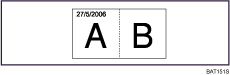
With the Magazine or Booklet function
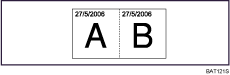
Page Numbering
When Page Numbering is used with the Combine, Magazine, or Booklet function, page numbers are printed as follows:
Per Original is selected in Page Numbering in Combine:
With 1 Sided/2 Sided using the Combine function
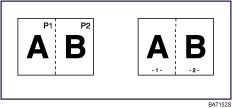
With the Magazine or Booklet function
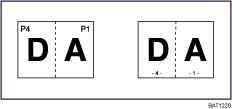
Per Copy is selected in Page Numbering in Combine:
With 1 Sided/2 Sided using the Combine function
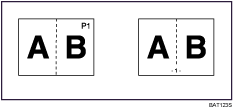
If you combine this function with the Duplex (Top to Top) function and select [P1,P2...] or [1/5,2/5...], page numbers on the back are printed as follows:
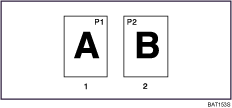
Front
Back
Margin Adjustment
If you set a binding margin that is too wide, part of the image may not be copied.
When making copies in Combine mode, the binding margin is added to the copies after the combination is finished.
When 2 Sided ![]() 1 Sided is selected, set the binding margins for the original's front and back pages.
1 Sided is selected, set the binding margins for the original's front and back pages.
Erase
The width of the erased margin varies depending on the reproduction ratio.
Image Repeat
Depending on the paper size, ratio, and orientation, parts of repeated images may not be copied.
Centring
Though the original is set to a different orientation from the paper loaded, the machine will not rotate the image by 90° (Rotate copy).
Booklet/Magazine
The machine sets the reproduction ratio automatically to meet the paper size and copies the originals together onto the paper.
The reproduction ratios selectable by the machine are 25-400% (25-200% when placing originals in the ADF).
If the calculated ratio is under the minimum ratio, it is automatically adjusted to within available range. However, with some ratios, parts of the image might not be copied.
If the orientation of originals is different from that of the copy paper, the machine will automatically rotate the image by 90° to make copies properly.
You cannot copy with originals different in size and orientation.
If the number of originals scanned is less than a multiple of 4, the last page is copied blank.
In Magazine mode, the copying may take some time after scanning originals.
When the optional booklet finisher is installed, if you select Staple: Centre in Magazine mode, the machine staples and folds the paper in the centre, then delivers the paper folded.
Front Cover, Front/Back Covers
If Blank mode is selected, the cover will not be counted as a copy.
The settings made under Cover Sheet Tray in User Tools determine whether or not the front and back covers are duplex printed.
At Mode Selected... Settings made in Cover Sheet Tray will take priority.
Full Time... Settings made in Paper Type will take priority.
This function cannot be used with mixed sizes mode.
Designate
When Combine (1 Sided ![]() 2 Sided) has been selected, specified pages will always be copied on the front of copies in the same way as in Chapters mode.
2 Sided) has been selected, specified pages will always be copied on the front of copies in the same way as in Chapters mode.
This function cannot be used with mixed sizes mode.
Slip Sheet
If you do not copy onto slip sheets, they are excluded from the number of copies counted.
This function cannot be used with mixed sizes mode.