


  |  | ||
Combine several pages onto one side of a sheet.
![]()
You cannot use the bypass tray with this function.
There are six types of One-Sided Combine.
1 Sided 2 Pages ![]() Combine 1 Side
Combine 1 Side
Copies two 1-sided originals to one side of a sheet.
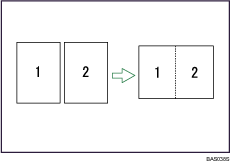
1 Sided 4 Pages ![]() Combine 1 Side
Combine 1 Side
Copies four 1-sided originals to one side of a sheet.
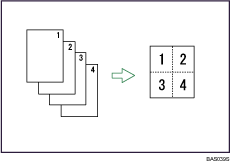
1 Sided 8 Pages ![]() Combine 1 Side
Combine 1 Side
Copies eight 1-sided originals to one side of a sheet.
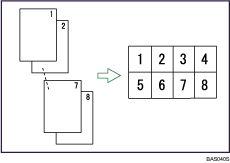
2 Sided 1 Page ![]() Combine 1 Side
Combine 1 Side
Copies one 2-sided original to one side of a sheet.
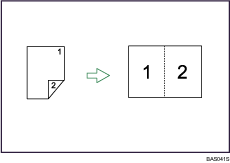
2 Sided 2 Pages ![]() Combine 1 Side
Combine 1 Side
Copies two 2-sided originals to one side of a sheet.
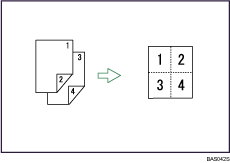
2 Sided 4 Pages ![]() Combine 1 Side
Combine 1 Side
Copies four 2-sided originals to one side of a sheet.
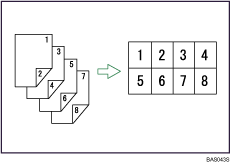
Orientation of the original and image position of combine
Portrait (![]() ) originals
) originals
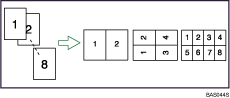
Landscape (![]() ) originals
) originals
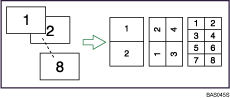
Placing originals (originals placed in the ADF)
Originals read from left to right
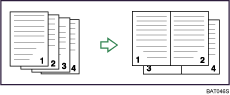
Originals read from top to bottom
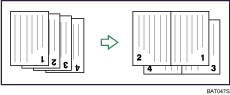
Press [Dup./Combine/Series].
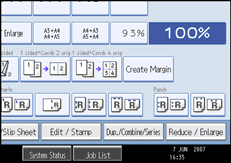
Press [Combine].
Select [1 Sided] or [2 Sided] for Original, and then press [Combine 1 Side] for Copy.
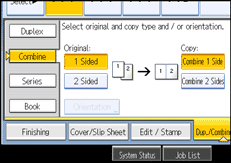
Select the number of originals to combine.
Select the paper size.
Press [OK].
Place the originals, and then press the [Start] key.
![]()
When placing originals on the exposure glass, start with the first page to be copied. When placing originals in the ADF, set the first page on top.
When placing originals on the exposure glass or in the ADF using the Batch function, press the [![]() ] key after all the originals have been scanned.
] key after all the originals have been scanned.
If you selected [2 Sided] for Original, you can change the orientation. See "Originals and copy orientation".
You can change the initial settings for 1-Sided Combine under Edit in User Tools. For details, see "Copier/Document Server Features", General Settings Guide.