Installing the PostScript 3 Printer Driver (Windows XP, Windows Server 2003/2003 R2)
![]() Quit all applications currently running.
Quit all applications currently running.
![]() On the [Start] menu, click [Printers and Faxes].
On the [Start] menu, click [Printers and Faxes].
![]() Click [Add a printer].
Click [Add a printer].
The [Add printer Wizard] dialog box appears.
![]() Click [Next>].
Click [Next>].
![]() Click [A network printer, or a printer attached to another computer].
Click [A network printer, or a printer attached to another computer].
![]() Click [Next>].
Click [Next>].
![]() Click [Connect to a printer on the Internet or on a home or official network:].
Click [Connect to a printer on the Internet or on a home or official network:].
![]() In the [URL:] box, enter "http:// printer's IP address/ printer (or ipp)" as the printer's address, and then click [Next>].
In the [URL:] box, enter "http:// printer's IP address/ printer (or ipp)" as the printer's address, and then click [Next>].
![]() Click [Have Disk...].
Click [Have Disk...].
![]() Insert the provided CD-ROM into the computer's CD-ROM drive.
Insert the provided CD-ROM into the computer's CD-ROM drive.
If the [AutoPlay] dialog box appears, click the [close] button.
![]() Click [Browse...], and then specify a location for the inf file.
Click [Browse...], and then specify a location for the inf file.
If the CD-ROM drive letter is D, the printer driver's source files are stored in "D:\DRIVERS\PS\XP_VISTA\(Language)\DISK1".
![]() Click [OK] to close the Install From Disk window.
Click [OK] to close the Install From Disk window.
![]() Select the machine you want to use, and then click [OK].
Select the machine you want to use, and then click [OK].
Only machines that respond to a broadcast from the computer appear. To use a machine not listed here, click [Specify Address], and then enter the IP address or host name of the machine.
![]() Configure the default printer as necessary, and then click [Next >].
Configure the default printer as necessary, and then click [Next >].
If the [Windows can't verify the publisher of this driver software] message appears, click [Install this driver software anyway].
![]() Click [Finish].
Click [Finish].
If installation is successful, the icon of the printer connected to the IPP port is added to the [Printers and Faxes] window.
![]()
To stop installation of the selected driver, click [Cancel] before installation is complete.