Setting Envelopes Using the Control Panel
Follow the procedure below to set the machine using the control panel when loading envelopes onto the bypass tray.
![]()
If you select [Machine Settings] from [Bypass Tray Setting Priority] in [System] of [Printer Features], the settings made using the control panel have priority over the printer driver settings.
If the printer driver is not used, select [Machine Settings] from [Bypass Tray Setting Priority] in [System] of [Printer Features]. Set paper size using the control panel.
If printed envelopes come out badly creased, load the envelopes in the opposite direction, and then rotate the print object by 180 degrees using the printer driver before printing. For details, see the printer driver Help.
Check there is no air in the envelopes before loading.
You cannot print envelopes with duplex function.
Load only one size and type of envelope at a time.
Before loading envelopes, flatten leading edges (the side going into the machine) by pressing a pencil or ruler across them.
Before loading envelopes, check they are rectangular in shape.
![]() Open the bypass tray, and then push up the release lever.
Open the bypass tray, and then push up the release lever.
![]() Insert the envelopes face-down until you hear the beep, and then align the paper guides to the paper size.
Insert the envelopes face-down until you hear the beep, and then align the paper guides to the paper size.
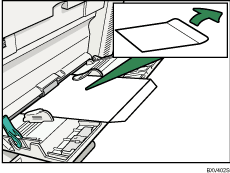
![]() Push down the release lever.
Push down the release lever.
![]() Press the [User Tools/Counter] key on the control panel.
Press the [User Tools/Counter] key on the control panel.
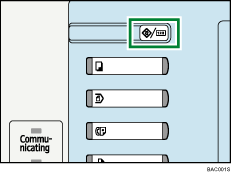
![]() Press [System Settings].
Press [System Settings].
![]() Press the [Tray Paper Settings] tab.
Press the [Tray Paper Settings] tab.
![]() Press [Printer Bypass Paper Size].
Press [Printer Bypass Paper Size].
![]() Press [Custom Size].
Press [Custom Size].
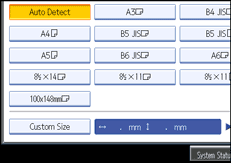
If a custom size is already set, press [Change Size].
![]() Press [Vertical], enter the vertical size of the paper using the number keys, and then press the [
Press [Vertical], enter the vertical size of the paper using the number keys, and then press the [![]() ] key.
] key.
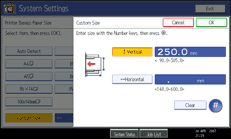
![]() Press [Horizontal], enter the horizontal size of the paper using the number keys, and then press the [
Press [Horizontal], enter the horizontal size of the paper using the number keys, and then press the [![]() ] key.
] key.
![]() Press [OK].
Press [OK].
The paper sizes entered are displayed.
![]() Press [OK].
Press [OK].
![]() Press [Next] to scroll through the list.
Press [Next] to scroll through the list.
![]() Press [Paper Type: Bypass Tray].
Press [Paper Type: Bypass Tray].
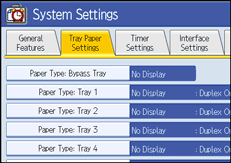
![]() Press [Thick Paper] on the [Paper Type] area.
Press [Thick Paper] on the [Paper Type] area.
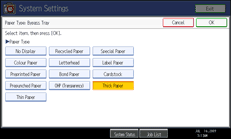
![]() Press [OK].
Press [OK].
The paper type selected is displayed.
![]() Press the [User Tools/Counter] key.
Press the [User Tools/Counter] key.
The initial screen appears.
![]()
When entering the horizontal size for Recommended Paper Sizes and Types, including the opened-out flap in the measurement.
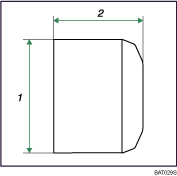
Vertical size
Horizontal size
For details about envelopes, see "Envelope", About This Machine.