Printing a Sample Print file
The following procedure describes how to print a Sample Print file with the PCL 5c/6 printer driver.
![]()
Applications with their own drivers, such as PageMaker, do not support this function.
![]() Configure Sample Print in the printer driver's properties.
Configure Sample Print in the printer driver's properties.
For details about configuring the printer drivers, see the relevant Help files.
![]() Start printing from the application's [Print] dialog box.
Start printing from the application's [Print] dialog box.
Make sure to set more than two copies.
The Sample Print job is sent to the machine, and the first set is printed.
![]() On the control panel, press the [Printer] key to display the printer screen.
On the control panel, press the [Printer] key to display the printer screen.
![]() Press [Print Jobs].
Press [Print Jobs].
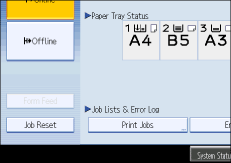
A list of print files stored in the machine appears.
![]() Press [Sample Print Job List].
Press [Sample Print Job List].
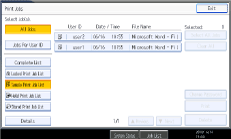
A list of Sample Print files stored in the machine appears.
Depending on the security settings, certain print jobs may not be displayed.
![]() Select the file you want to print, and press [Print].
Select the file you want to print, and press [Print].
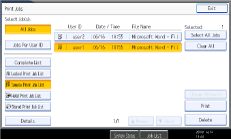
![]() Enter the new number of sets using the number keys if necessary, and then press [Yes].
Enter the new number of sets using the number keys if necessary, and then press [Yes].
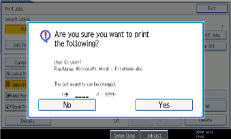
You can enter up to 9999 sets.
Press the [Clear/Stop] key to correct any entry mistakes.
The remaining sets are printed.
![]()
Pressing the [Clear/Stop] key after you press [Yes] in step 7 cancels printing. The file will remain in the machine.
If you want to cancel printing, press [No] in step 8.
If you select multiple files, the confirmation screen displays the total number of files to be printed.
If you select multiple documents and do not specify the number of sets on the confirmation screen, one set less than the number specified on the computer is printed for every selected document. If the number of sets specified on the computer is "1", one set each is printed for every document.
When printing accumulated sample print documents, you cannot change the numbers of sets.
When printing is completed, the stored file will be deleted.
To stop printing after printing has started, press [Exit] until the printer screen appears, and then press [Job Reset]. The file will be deleted.

