Tab Stock Printing
Printing on tab stock becomes possible if you install the optional tab stock fence. However, only tab stock with the tab on the right (top part of the paper) can be printed on.
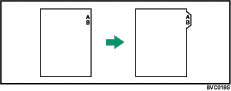
You can shift the print area to the right by selecting [Shift Print Position for [Tab Stock]] on the [Paper] menu in the printer driver. The distance of print area shift can be specified in millimeters on the control panel. For details about shifting the position of the print area, see "Tray Paper Settings", Network and System Settings Reference.
![]()
To install an optional tab sheet fence, contact your sales or service representative.
For details about tab stocks size that can be printed, see "Tray Paper Settings", Network and System Settings Reference.
If you have selected [Shift Print Position for [Tab Stock]] in the printer driver, you must also select [Machine Settings] under [Tray Setting Priority] on the control panel to apply the print area position.
![]()
Be sure to check the position of the tab beforehand, so that images to be printed do not come out slanted. If there are any letters in a position where the tab is not present, toner may dirty the back of the paper.
If the position of the tab conflicts with the position of staples or punch holes, the tab position will be prioritized.
When you enable this function, the [Extended Auto Tray Switching] function will be disabled. For details about the [Extended Auto Tray Switching] setting, see "System".
For details about printing method, see the printer driver Help.

