Changing Default Settings
This section describes how to change the settings of User Tools.
![]()
If Administrator Authentication Management is specified, contact your administrator.
![]() Press the [User Tools/Counter] key.
Press the [User Tools/Counter] key.
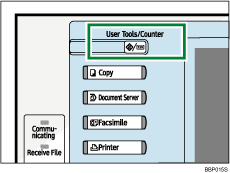
![]() Select the menu.
Select the menu.
To change the System Settings, press [System Settings].
To change the Copier / Document Server Features, press [Copier / Document Server Features].
To change the Facsimile Features, press [Facsimile Features].
To change the Printer Features, press [Printer Features].
To change the Scanner Features, press [Scanner Features].
To check the telephone number to contact for repairs, or to order consumables, press [Inquiry].
To check the counter, press [Counter].
![]() Select the user tool you want to change.
Select the user tool you want to change.
![]() Change settings by following instructions on the display, and then press [OK].
Change settings by following instructions on the display, and then press [OK].
![]()
To cancel changes made to settings and return to the initial display, press the [User Tools/Counter] key.
For details about specifying System Settings, see "System Settings".
For details about specifying Copier/Document Server Features, see "Copier/Document Server Features".
For details about specifying Facsimile Features, see "Facsimile Features".
For details about specifying Printer Features, see "Printer Features".
For details about specifying Scanner Features, see "Scanner Features".
For details about specifying other settings such as changing the language, checking inquiry and counter, see "Other User Tools".

