Changing security permissions for PDF files
Set a Master Password to restrict unauthorized printing, changing, copying, or extracting of a PDF file's content. Only users who have the Master Password can reset or change these restrictions.
![]()
Encryption is possible only for scan files sent by e-mail or Scan to Folder.
You cannot reset or change a file's restriction setting without the Master Password. Make a note of the Master Password in a secure place.
![]() Press [Send File Type / Name].
Press [Send File Type / Name].
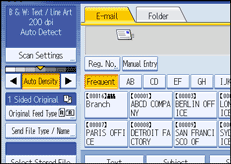
![]() Check that [PDF] or [High Compression PDF] is selected.
Check that [PDF] or [High Compression PDF] is selected.
![]() Press [Security Settings].
Press [Security Settings].
![]() Select [Permissions].
Select [Permissions].
![]() In [Master Password], select [Set].
In [Master Password], select [Set].
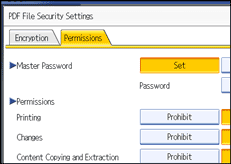
![]() In [Password], press [Enter].
In [Password], press [Enter].
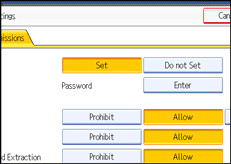
![]() Enter a password, and then press [OK].
Enter a password, and then press [OK].
The password entered here will be required to change the security settings of the PDF file.
![]() Enter the password again, and then press [OK].
Enter the password again, and then press [OK].
![]() Select the security permission setting.
Select the security permission setting.
You can specify the following security settings:
Print permission: [Prohibit], [Allow], or [Low Resolution Only]
Editing permission: [Prohibit] or [Allow]
Copying or extracting content permission: [Prohibit] or [Allow]
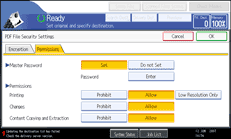
![]() Press [OK] twice.
Press [OK] twice.
![]()
The [Password] and [Master Password] cannot be the same.
You can enter up to 32 alphanumeric characters for a Master Password.
If [40 bit] is selected as the PDF encryption level, you cannot select [Low Resolution Only] as the print permission.

