Divide
This section explains settings for dividing multiple originals by a specified number of pages and then sending them.
![]() Press [Original Feed Type].
Press [Original Feed Type].
![]() Press [Divide].
Press [Divide].
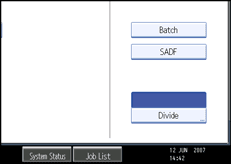
![]() Press [Change], and then use the number keys to enter the number of pages you want to divide the job into sets of.
Press [Change], and then use the number keys to enter the number of pages you want to divide the job into sets of.
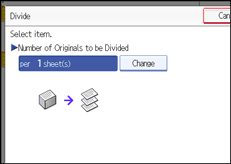
![]() Press the [
Press the [![]() ] key.
] key.
![]() If necessary, press [Division Check].
If necessary, press [Division Check].
When you select [Division Check], if the originals were not scanned in order due to a paper jam or multi-sheet feed, a screen for stopping or continuing scanning appears at the end of the scan.
![]() Press [OK] twice.
Press [OK] twice.
The current settings are displayed.
![]()
If the last page of a batch of divided two-sided originals is blank, you can skip that page. To skip scanning, in [Last Page] under [2 Sided Original], select [1 Side]. To scan the last page as a blank page, select [2 Sides]. For details, see "Two-sided original".

