

  |  | ||
Follow the DeskTopBinder Lite enhancement procedure to print PDF files directly.
On the [Start] menu, point to [All Programs], [DeskTopBinder], and then click [Extended Features Wizard].
The [Extended Features Wizard] dialog box appears.
Select [Easy settings], and then click [Start]. Click [Next>] repeatedly until the [Printing Function2] dialog box appears.
If you select [All function settings], and then click [Start]. Click the [Output] icon on the [Type:] list.
Select [PDF Direct Print] in [Selectable function(s):], and then click [Add].
In the [Printing Function2] dialog box, click [Add...].
The [PDF Direct Print Properties] dialog box appears.
Click [Specify...], and then enter the IP address or host name of the printer.
Click [OK].
The [PDF Direct Print Properties] dialog box closes.
Click [Next>] repeatedly until [Finish] appears.
Click [Finish].