Printing the Selected Print Job
![]() Press the [Printer] key.
Press the [Printer] key.
The Printer screen appears.
![]() On the Printer screen, press [Print Jobs].
On the Printer screen, press [Print Jobs].
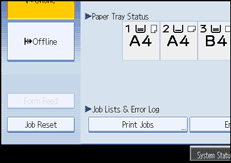
A list of user IDs whose files are stored in the machine appears.
![]() Press the user ID whose file you want to print.
Press the user ID whose file you want to print.
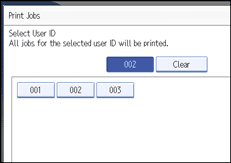
You cannot select multiple user IDs at the same time.
Press [![]() Previous] or [
Previous] or [![]() Next] to scroll through the list.
Next] to scroll through the list.
Press [Clear] to cancel a selection.
![]() Press [List Per User ID].
Press [List Per User ID].
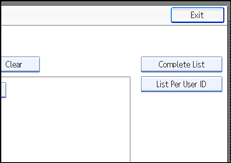
The print job list of the selected user ID appears.
![]() Select the desired print jobs.
Select the desired print jobs.
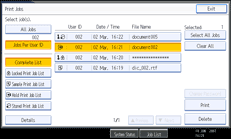
To cancel a selection, press the highlighted print job again. To clear all selections, press [Clear All].
![]() Press [Print].
Press [Print].
The confirmation screen appears.
![]() Press [Yes].
Press [Yes].
The selected files are printed.
![]()
If you select multiple files, the confirmation screen displays the total number of files to be printed.

