Printing a Sample Print File
The following procedure describes how to print a Sample Print file with the PCL 6/5e printer driver. For details about how to print a Sample Print file with the PostScript 3 printer driver, see PostScript 3 Supplement.
![]()
Applications with their own drivers, such as PageMaker, do not support this function.
If you are using Mac OS X, you need Mac OS X v10.2 or higher version to use this function.
![]() Configure Sample Print in the printer driver's properties.
Configure Sample Print in the printer driver's properties.
For details about configuring the printer drivers, see the relevant Help files.
![]() Start printing from the application's [Print] dialog box.
Start printing from the application's [Print] dialog box.
Make sure to set more than two copies.
The Sample Print job is sent to the machine, and the first set is printed.
![]() On the machine's control panel, press the [Printer] key to display the Printer screen.
On the machine's control panel, press the [Printer] key to display the Printer screen.
![]() Press [Print Jobs].
Press [Print Jobs].
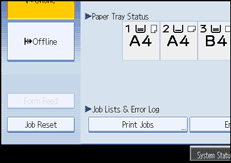
A list of print files stored in the machine appears.
![]() Press [Sample Print Job List].
Press [Sample Print Job List].
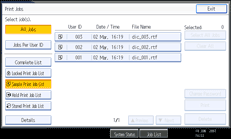
A list of Sample Print files stored in the machine appears.
Depending on the security settings, certain print jobs may not be displayed.
![]() Select the file you want to print, and press [Print].
Select the file you want to print, and press [Print].
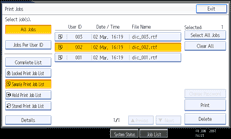
![]() Enter the new number of sets using the number keys.
Enter the new number of sets using the number keys.
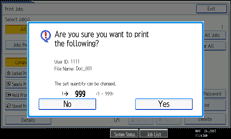
You can enter up to 999 sets.
Press the [Clear/Stop] to correct any entry mistakes.
![]() Press [Yes].
Press [Yes].
The remaining sets are printed.
Press [No] to cancel printing.
![]()
If you select multiple files, the confirmation screen displays the total number of files to be printed.
If you select a Sample Print file that contains multiple documents, you can use the confirmation screen to specify the number of copy sets. The number you specify will be the number of copy sets printed for each document. If you do not specify a number of copy sets on the confirmation screen, the number of copy sets printed for each document will be the number specified in the printer driver minus one. (If the number of copy sets specified in the printer driver is "1", one copy set will be printed for each document.)
When printing accumulated sample print documents, you cannot change the numbers of sets.
When printing is completed, the stored file will be deleted.
To stop printing after printing has started, press [Exit] until the Printer screen appears, and then press [Job Reset]. The file will be deleted.

