Deleting a Stored Document
Deletes a stored document.
![]()
The Document Server can store up to 3000 documents. As the number of stored documents reaches 3000, storing of a new document becomes unavailable. Thus, you should delete unnecessary documents as much as practicable.
![]() Select the document to be deleted.
Select the document to be deleted.
If a password is set, enter it, and then press [OK].
![]() Press [Delete File].
Press [Delete File].
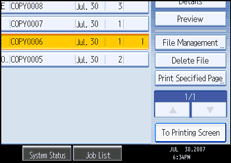
![]() Press [Yes].
Press [Yes].
![]()
You can delete all documents stored in the Document Server under Delete All Files in Document Server in User Tools. For details about Delete All Files in Document Server, see “System Settings”, General Settings Guide.
Web Image Monitor allows you to print a document stored in the Document Server from your computer.
It is also possible to select two or more documents and delete them.
You can search the target document using [File Name] or [User Name] situated in the left side of the screen.
You can sort the documents by user name, file name, or creation date. Press the item to be used for the sorting on the top of the list.
When you could not identify the target document from the document name, print the first page alone of the document in order to confirm the print results.
To cancel the selection, press the selected (highlighted) key.
For details about how to start Web Image Monitor, see “Displaying a Document in Document Server with Web Image Monitor”.

