Page Numbering
Use this function to print page numbers on your copies.
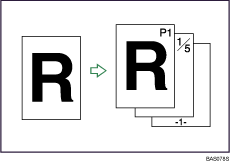
![]()
You cannot use the bypass tray with this function.
There are six types of page numbering.
P1,P2...
1/5,2/5...
-1-,-2-...
P.1,P.2...
1, 2...
1-1,1-2...
Stamp position and original orientation
The page stamp positions differ according to the orientation in which you place the originals.
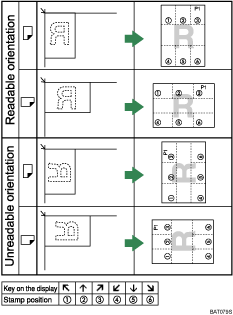
![]() Press [Edit / Stamp].
Press [Edit / Stamp].
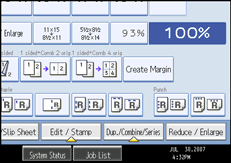
![]() Press [Stamp].
Press [Stamp].
![]() Press [Page Numbering].
Press [Page Numbering].
![]() Select the page numbering format.
Select the page numbering format.
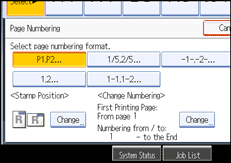
You can change the stamp position, pages to be stamped, and numbering.
![]() After making all settings, press [OK].
After making all settings, press [OK].
![]() Press [OK].
Press [OK].
![]()
You can change the settings for Page Numbering under Stamp in User Tools. For details about Stamp, see “Copier/Document Server Features”, General Settings Guide.
You can change the stamp position if Combine or Duplex is specified for use with this function under Duplex Back Page Stamping Position or Page Numbering in Combine in User Tools. For details about these settings, see “Copier/Document Server Features”, General Settings Guide.

