Preset Stamp
Messages are stamped on copies.
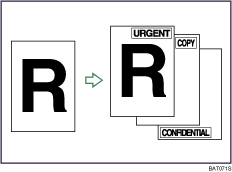
![]()
You cannot use the bypass tray with this function.
Only one message can be stamped at a time.
The following eight messages are available for Preset Stamp:
“COPY”, “URGENT”, “PRIORITY”, “For Your Info.”, “PRELIMINARY”, “For Internal Use Only”, “CONFIDENTIAL”, “DRAFT”
Stamp position and original orientation
The stamp positions differ according to the orientation in which you place the originals.
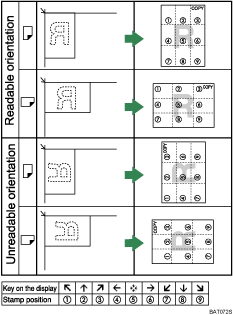
![]() Press [Edit / Stamp].
Press [Edit / Stamp].
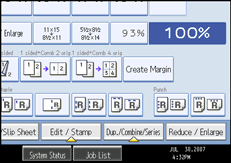
![]() Press [Stamp].
Press [Stamp].
![]() Press [Preset Stamp].
Press [Preset Stamp].
![]() Select the desired message.
Select the desired message.
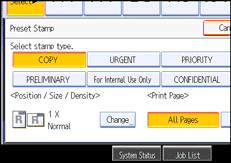
You can change the position, size, and density of the stamp.
![]() Press [All Pages] or [1st Page Only] to select the print page.
Press [All Pages] or [1st Page Only] to select the print page.
![]() After making all settings, press [OK].
After making all settings, press [OK].
![]() Press [OK].
Press [OK].
![]()
You can change the settings for Preset Stamp under Stamp in User Tools. Depending on the setting, density may change. For details about Stamp, see “Copier/Document Server Features”, General Settings Guide.

