


  |  | ||
There are two modes available with Web Image Monitor: guest mode and administrator mode.
Displayed Items may differ depending on the printer type.
Guest mode
In the guest mode, printer status, settings, and print job status can be viewed, but the printer settings cannot be changed.
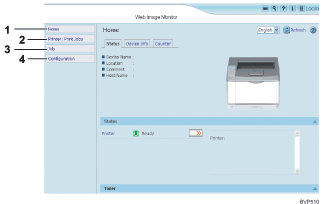
Home
The [Status], [Device Info], and [Counter] tab are displayed. Details of the tab menu are displayed on the work area.
Printer: Print Jobs
Allows you to display a list of Sample Print, Locked Print, Hold Print, and Stored Print jobs.
Job
Display all print files.
Configuration
Display current printer and network settings.
Administrator mode
In the administrator mode, you can configure various printer settings.
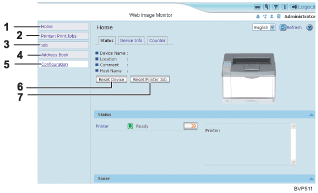
Home
The [Status], [Device Info], and [Counter] tab are displayed. Details of the tab menu are displayed on the work area.
Printer: Print Jobs
Allows you to display a list of Sample Print, Locked Print, Hold Print, and Stored Print jobs.
Job
Display all print files.
Address Book
User information can be registered, displayed, changed, and deleted.
Configuration
Make system settings for the printer, interface settings, and security.
Reset Device
Click to reset the printer. If a print job is being processed, the printer will be reset after the print job is completed. This button is located on Top Page.
Reset Printer Job
Click to reset current print jobs and print jobs in queue. This button is located on Top Page.
![]()
For details about messages and settings, see Web Image Monitor Help.