


  |  | ||
The following procedure describes how to print a Locked Print file with the PCL 6/PCL5e or PostScript 3 printer driver.
![]()
Applications with their own drivers, such as PageMaker, do not support this function.
Configure the Locked Print in the printer driver's properties.
For details about configuring the printer drivers, see the corresponding Help files.
Start printing from the application's Print dialog box.
The Locked Print job is sent to the printer.
On the printer's control panel, press [Prt.Jobs].
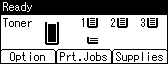
Select [Locked Print Jobs] using the [![]() ] or [
] or [![]() ] key, and then press [Job List].
] key, and then press [Job List].
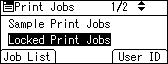
A list of Locked Print files stored in the printer appears.
Depending on the security settings, certain print jobs may not be displayed.
You can print files also by pressing [User ID].
Select the file you want to print using the [![]() ] or [
] or [![]() ] key, and then press [Print].
] key, and then press [Print].
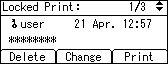
The password screen appears.
Enter the password using the [![]() ], [
], [![]() ], [
], [![]() ] or [
] or [![]() ] key, and then press the [OK] key.
] key, and then press the [OK] key.
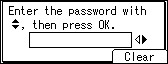
The print confirmation screen appears.
A confirmation screen will appear if the password is not entered correctly. Press [Clear] to enter the password again.
If you forget your password, contact your administrator for help.
Press [Print].
The remaining sets are printed.
To cancel printing, press [Cancel].
![]()
When printing is completed, the stored file will be deleted.
To stop printing after printing has started, press the [Job Reset] key. The file will be deleted.
For details about [User ID], see "Printing from the User ID Screen".