


  |  | ||
If you are not satisfied with the sample printout, you can delete the Sample Print file, revise it and print it again until the settings are suitable.
Press [Prt.Jobs].
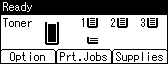
Select [Sample Print Jobs] using the [![]() ] or [
] or [![]() ] key, and then press [Job List].
] key, and then press [Job List].
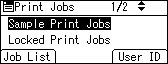
A list of Sample Print files stored in the printer appears.
Depending on the security settings, certain print jobs may not be displayed.
Select the file you want to delete using the [![]() ] or [
] or [![]() ] key, and then press [Delete].
] key, and then press [Delete].
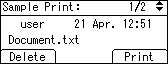
The delete confirmation screen will appear.
Press [Delete].
The selected file is deleted.
To cancel printing, press [Cancel].