Specifying standard size paper for the Bypass Tray
This describes how to load standard size paper into the Bypass Tray.
![]() Set the paper size using the control panel. Press the [Menu] key.
Set the paper size using the control panel. Press the [Menu] key.
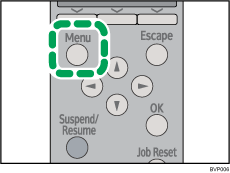
![]() Press the [
Press the [![]() ] or [
] or [![]() ] key to select [Paper Input], and then press the [OK] key.
] key to select [Paper Input], and then press the [OK] key.
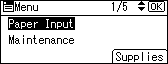
![]() Press the [
Press the [![]() ] or [
] or [![]() ] key to select [Paper Size: Bypass Tray], and then press the [OK] key.
] key to select [Paper Size: Bypass Tray], and then press the [OK] key.
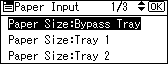
![]() Select the paper size you want to set using the scroll keys, and then press the [OK] key.
Select the paper size you want to set using the scroll keys, and then press the [OK] key.
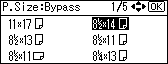
About two seconds later, the display returns to the [Paper Input] screen.
![]() Press the [Menu] key.
Press the [Menu] key.
The display returns to the initial screen.
![]()
To load thick paper, OHP transparencies, or envelopes, make settings for thick paper, envelope, or OHP transparencies using both the control panel and printer driver.
The number of pages that can be loaded in the Bypass Tray differs depending on paper type. Make sure paper is not stacked above the paper guides inside the Bypass Tray.

