Specifying a paper type for Tray 1 and the optional paper feed unit
Improve printer performance by selecting the optimum paper type for the tray. You can select from the following paper types:
No Display (Plain Paper), Recycled Paper, Special Paper 1, Special Paper 2, Colour Paper, Letterhead, Label Paper, Envelope, Preprinted Paper, Bond Paper, Cardstock, Thick Paper 1, Thick Paper 2
You can select custom paper type settings made using Web Image Monitor.
![]()
Be sure to set a paper type using the control panel of the printer as the following procedure. If you set a paper type only by the printer driver, printing result might not be appropriate.
![]() Press the [Menu] key.
Press the [Menu] key.
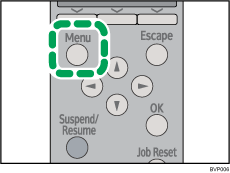
![]() Press the [
Press the [![]() ] or [
] or [![]() ] key to select [Paper Input], and then press the [OK] key.
] key to select [Paper Input], and then press the [OK] key.
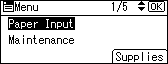
![]() Press the [
Press the [![]() ] or [
] or [![]() ] key to select [Paper Type: (tray name)], and then press the [OK] key.
] key to select [Paper Type: (tray name)], and then press the [OK] key.
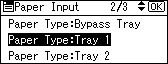
![]() Press the [
Press the [![]() ] or [
] or [![]() ] key to select the paper type that is loaded, and then press the [OK] key.
] key to select the paper type that is loaded, and then press the [OK] key.
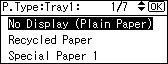
![]() Press the [Menu] key.
Press the [Menu] key.
The display returns to the initial screen.
![]()
The following paper types cannot be printed on both sides:
Special Paper 1, Special Paper 2, Colour Paper, Preprinted Paper, Thick Paper 1, Thick Paper 2

