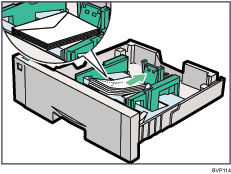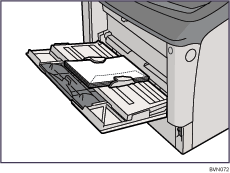Top Page > Hardware Guide > Paper and Other Media > Paper Recommendations > Types of Paper and Other Media > Envelopes
Envelopes
Printer setup |
Make the following setting using the control panel: Select [Paper Input]  [Paper Type: (tray name)] [Paper Type: (tray name)]  [Envelope]. [Envelope]. |
Printer driver setup |
Click [Envelope] in the "Paper Type:" list. |
Enabled paper feeding tray |
Tray 2 (Envelope Feeder) Bypass Tray
|
Both-sided printing |
Not possible |
Additional cautions |
Check the print side is facing up. Check there is no air in the envelopes before loading. For better print quality, we recommend the right, left, top, and bottom print margins to be at least 20 mm (0.8") each. Load only one size and type of envelope at a time. Before loading envelopes, flatten their leading edges (the edge going into the printer) by running a pencil or ruler across them. Some kinds of envelope might cause misfeeds, wrinkles or print poorly. Print quality on envelopes may be uneven if parts of an envelope have differing thicknesses. Print one or two envelopes to check print quality. The following can occur when printing on envelopes:
creased long edges smudged backs blurred print
If envelopes are printed over with solid black, white streaks might appear where the envelopes overlap. Using the envelope lever can resolve these problems. For more information about the envelope lever, see Using the Envelope Lever . .
|

Load envelopes with the print side down in the envelope feeder.
Load envelopes with flaps closed to the left side of the tray. When printing with a printer driver, select the [Rotate by 180 Degrees] check box on the "Detailed Settings" tab.
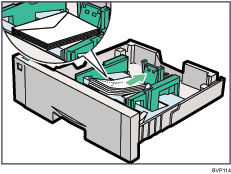
Load envelopes with the print side facing up on the bypass tray.
Load envelopes with flaps closed to the left side of the tray. When printing with the printer driver, select the [Rotate by 180 Degrees] check box on the "Detailed Settings" tab.
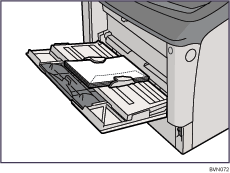
![]()