Installing the Hard Disk
![]()
Before touching the hard disk, touch something metal to discharge any static electricity. Static electricity can damage the hard disk.
Do not subject the hard disk to physical shocks.
Before using the new hard disk, be sure to make the settings in the printer driver.
![]() Check the package contains the following:
Check the package contains the following:
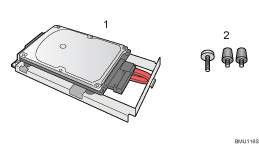
Hard disk
Screws
![]() Turn off the power of the printer, and then unplug the power cable and interface cable.
Turn off the power of the printer, and then unplug the power cable and interface cable.
![]() Remove the two screws holding the controller board in place.
Remove the two screws holding the controller board in place.
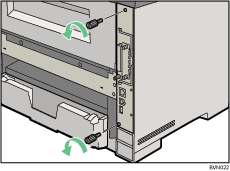
The removed screws are required in fastening the controller board.
![]() Pull out the handle of the controller board.
Pull out the handle of the controller board.
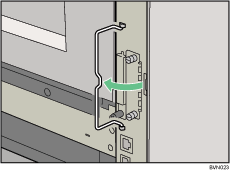
![]() Pull the handle, and then slide the controller board out.
Pull the handle, and then slide the controller board out.
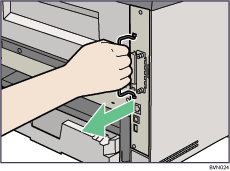
![]() Place the controller board on a flat surface.
Place the controller board on a flat surface.
The hard disk is installed in the slot shown in the illustration below.
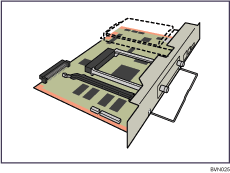
![]() Insert the protrusion on the front end of the hard disk board into the notch on the back panel of the controller board.
Insert the protrusion on the front end of the hard disk board into the notch on the back panel of the controller board.
Be sure to set the hard disk board parallel with the controller board.
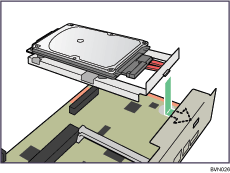
![]() Fit the hard disk on the connector of the controller board carefully.
Fit the hard disk on the connector of the controller board carefully.
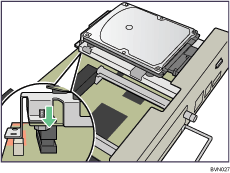
![]() Tighten the two screws by turning them clockwise with a coin, and then secure the hard disk board by tightening the third screw from the under side of the controller board.
Tighten the two screws by turning them clockwise with a coin, and then secure the hard disk board by tightening the third screw from the under side of the controller board.
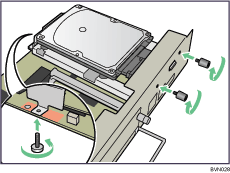
![]() To install other options on the controller board, follow the installation procedure shown in the documentation provided with the option.
To install other options on the controller board, follow the installation procedure shown in the documentation provided with the option.
![]() Match the controller board to the top and bottom rail using the "
Match the controller board to the top and bottom rail using the "![]() " mark, and then slide it into the printer slowly until it stops.
" mark, and then slide it into the printer slowly until it stops.
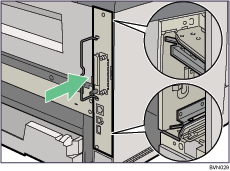
![]() Hold the printer with one hand, and then push the lower handle of the controller board with the palm of your other hand, until it stops.
Hold the printer with one hand, and then push the lower handle of the controller board with the palm of your other hand, until it stops.
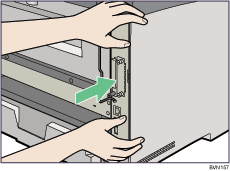
Malfunctions can occur if the controller board is not set properly.
![]() Push the handle of the controller board until it clicks.
Push the handle of the controller board until it clicks.
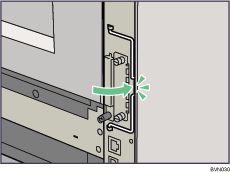
![]() Fasten the controller board to the printer with the two screws.
Fasten the controller board to the printer with the two screws.
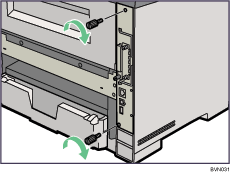
![]()
Use a coin or similar object if the screws do not turn easily.
After finishing installation, you can check whether the hard disk is properly installed: Print the configuration page from the [List/Test Print] menu. If it is installed properly, you will see "Hard Disk" for "Device Connection" on the configuration page.
If the Hard disk is not installed properly, repeat the procedure from the start. If you cannot install it properly even after reinstallation, contact your sales or service representative.
![]()
"Test Printing", Quick Installation Guide.

