Attaching the Paper Feed Unit
When installing multiple options, install the paper feed unit first.
![]()
|
![]()
Do not slide out more than one paper tray at a time. Fully extending more than one full tray at a time can cause the printer to topple over.
The printer should always be lifted by at least two people.
Check the printer nameplate to confirm the model code.
Before using the new paper feed unit, you must make settings in the printer driver.
![]() Check the package contains the following:
Check the package contains the following:
Paper Feed Unit (including a paper tray)
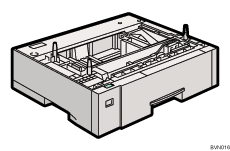
![]() Turn off the power of the printer, and then unplug the printer's power cable and the interface cable.
Turn off the power of the printer, and then unplug the printer's power cable and the interface cable.
![]() Remove the adhesive tape from the paper feed unit.
Remove the adhesive tape from the paper feed unit.
![]() Lift the printer using the inset grips on both sides of the printer.
Lift the printer using the inset grips on both sides of the printer.
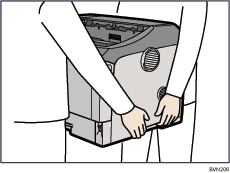
![]() Align the holes over the pins, and then lower the printer gently onto the paper feed unit.
Align the holes over the pins, and then lower the printer gently onto the paper feed unit.
There are three pins on the top of the paper feed unit that point straight up. On the bottom of the printer, there are three holes.
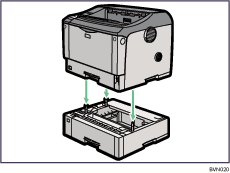
![]() Attach the interface cable to the printer.
Attach the interface cable to the printer.
![]() Plug the printer's power cord back into the wall outlet, and then turn on the power.
Plug the printer's power cord back into the wall outlet, and then turn on the power.
![]()
After finishing installation, you can check whether the paper feed unit is properly installed: Print the configuration page from the [List/Test Print] menu. If it is installed properly, you will see "Optional Paper Feed Tray 2" or "Optional Paper Feed Tray 2, Optional Paper Feed Tray 3" for "Attached Equipment" on the configuration page.
If the paper feed unit is not installed properly, reinstall it from the start. If you cannot install it properly even after attempting reinstallation, contact your sales or service representative.
To attach two paper feed units at the same time, first stack them one upon the other, and then attach them as a single unit.
![]()
"Test Printing", Quick Installation Guide.

