


  |  | ||
This section explains the Top Page and how to display Web Interface.
![]()
When entering an IPv4 address, do not begin segments with zeros. For example: If the address is "192.168.001.010", you must enter it as "192.168.1.10".
Start your Web browser.
Enter "http://(printer's IP address or host name)/" in your Web browser's URL bar.
Top Page of Web Interface appears.
If the printer's host name has been registered on the DNS or WINS server, you can enter it.
When setting SSL, a protocol for encrypted communication, under environment which server authentication is issued, enter "https://(printer's IP address or host name)/".
Every Web Interface page is divided into the following areas:
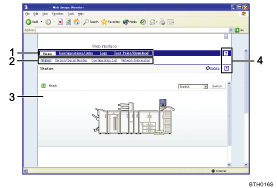
Menu area
If you select menu, its content will be shown on the work area, or the sub area.
Tab area
Details about each menu appear.
Display area
Displays the contents of the item selected in the menu area.
Printer information in the display area is not automatically updated. Click [Refresh] at the upper right in the display area to update the printer information. Click the Web browser's [Refresh] button to refresh the entire browser screen.
Help
Use Help to view or download Help file contents.
![]()
When using a host name under Windows Server 2003/2003 R2/2008/2008 R2, or Windows Vista/7 with IPv6 protocol, perform host name resolution using an external DNS server. The host file cannot be used.