


  |  | ||
This section describes how to change the paper size in the optional LCT.
![]()
As for changing paper sizes of Tray 6, contact your service representative.
If a paper tray is pushed vigorously when putting it back into place, the position of the tray's side fences may slip out of place.
Do not stack paper over the limit mark.
Check the paper edges are aligned with the left side.
Check that paper in the paper tray is not being used, and then pull the tray carefully out until it stops.
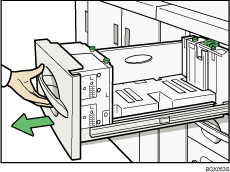
Remove paper if loaded.
Pull out the screws fixing the side fences.
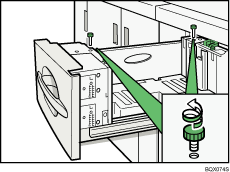
Set the side fences to the size you want.
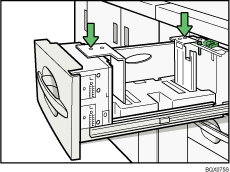
Fasten the side fences with the screws.
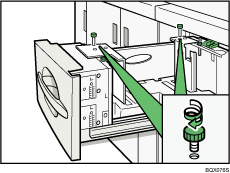
Set the end fence along the paper size.
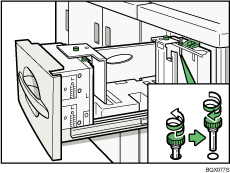
Square the paper and set it in the tray.
Do not stack paper over the limit mark.
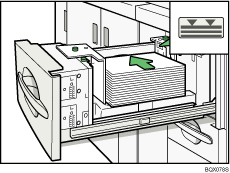
Set the paper size selector in the innermost part of the tray to the new paper size.
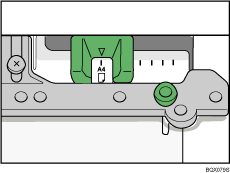
Carefully slide the paper tray fully in.
Check the size on the display.