


  |  | ||
This section introduces the names and functions of the control panel's components.
![]()
Do not turn off the main power switch if the operation switch indicator is lit or flashing. Doing so may damage the hard disk.
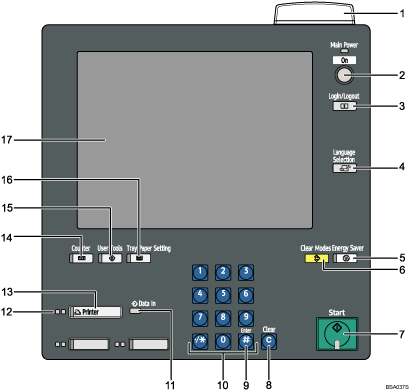
Status indicator
Displays the printer's current status. By default, this indicator is off (unlit). You can select whether or not it is lit.
Off: The main power switch is turned off or the printer is ready to print.
Lit green: Printing.
Flashing red: A warning message is displayed.
Lit red: An error, such as a paper jam, has occurred.
If the status indicator is lit red, paper jam has occurred in the current print job. Bring up the current job screen.
Operation switch
Press to turn the power on (the operation switch indicator will light up). To turn the power off, press this switch again (the operation switch indicator goes off). See “Turning On/Off the Power”.
[Login/Logout] key
Press to log in or out of the system.
[Language Selection] key
Press to change the language of the display.
[Energy Saver] key
Press to switch the printer into and out of Low Power mode. See “Saving Energy”.
[Clear Modes] key
Press to clear the current settings.
[Start] key
Press to start printing lists and reports.
[Clear] key
Press to delete entered numbers.
[![]() ] key (Enter key)
] key (Enter key)
Press to confirm values entered or items specified.
Number keys
Use to enter the numbers.
Data In indicator
Lights up when the printer is receiving data.
Function status indicators
These show the status of the printer function.
Green: active.
Red: interrupted. Press the function key to change the display, and then follow the instructions that appear.
[Printer] key
Press to display the operation screen of the printer function.
[Counter] key
Press to check or print the counter value. See “Counter”.
[User Tools] key
Press to change the default settings and conditions to meet your requirements. See “System Settings”, Network and System Settings Guide![]() .
.
[Tray Paper Setting] key
Specify settings for the paper tray. See “Tray Paper Settings”, Network and System Settings Guide![]() .
.
Display panel
Shows function menus, error messages, and the printer's operation status. See “Display Panel”.
![]()
When the Energy Saver Timer is enabled, the operation switch might flash during printing. This indicates the printer will enter Energy Saver mode when it finishes the current print job. When the printer is about to enter Energy Saver mode, the operation switch is the only usable key. To use any other keys, you must first press the operation switch.