Indicators
This section describes indicators that appear on the display panel.
Display Panel Indicator
Indicator |
Status |
|---|---|
|
Appears when a misfeed occurs. |
|
Appears when paper runs out. See “Loading Paper”, About This Machine |
|
Appears when toner runs out. See “Adding Toner”, About This Machine |
|
Appears when staples run out. See “Adding Staples”, About This Machine |
|
Appears when the waste toner bottle is full. Contact your service representative. |
|
Appears when the hole punch receptacle is full. See Removing Punch Waste |
|
Appears when the waste staple receptacle is full. |
|
Appears when the machine is malfunctioning or requires maintenance. |
|
Appears when one or more covers of the machine is open. |
Status Indicator
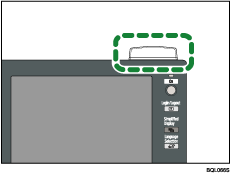
Indicator |
Status |
|---|---|
Off |
The operation switch is turned off. Copies or prints can still be made. |
Flashing green |
Scanning originals. |
Lit green |
Copying (ready to scan originals). |
Flashing red |
Toner has nearly run out. See “Adding Toner”, About This Machine |
Lit red |
A paper jam or some other malfunction has occurred. |

