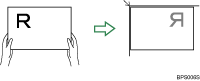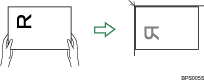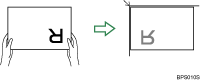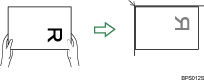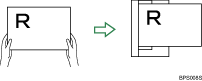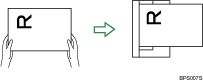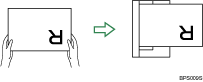Placing originals
To correctly display the top/bottom orientation of the scanned original on a client computer, the placement of the original and the settings made on the control panel must match.
Place originals correctly by referring to the following table:
Exposure Glass
Place the original face down on the exposure glass in either the left-right (landscape) or up-down (portrait) orientation.
Original orientation |
Control panel key |
|---|---|
top edge touches rear of exposure glass
|
(Reverse Orientation: OFF) |
top edge touches top left corner of exposure glass
|
(Reverse Orientation: OFF) |
bottom edge touches rear of exposure glass
|
(Reverse Orientation: ON) |
bottom edge touches top left corner of exposure glass
|
(Reverse Orientation: ON) |
ADF
Hold the original so that its text is in the natural readable orientation, and then place it face up in the ADF.
Original orientation |
Control panel key |
|---|---|
top edge touches rear of ADF
|
(Reverse Orientation: OFF) |
top edge placed first
|
(Reverse Orientation: OFF) |
bottom edge touches rear of ADF
|
(Reverse Orientation: ON) |
bottom edge placed first
|
(Reverse Orientation: ON) |
![]()
Originals are normally rectangular (
 ) or horizontally long (
) or horizontally long ( ). However, the table above uses squares to make original orientation easier to understand. Even if the actual shape of the original is different, the combination of original orientation and the orientation specified on the scanner driver does not change.
). However, the table above uses squares to make original orientation easier to understand. Even if the actual shape of the original is different, the combination of original orientation and the orientation specified on the scanner driver does not change.When you specify full color, gray scale, or [Auto Colour Select] for Scan Type, and single page TIFF/JPEG or multi-page TIFF is selected as the file type, refer to the table below for how to place originals. Originals placed in orientations that are not recommended in the table might appear incorrectly top/bottom oriented on client computer displays.
Place |
Original orientation |
|---|---|
Placing an Original on the Exposure Glass |
|
Placing an Original in the ADF |
|