Removing Paper from the Stacker
This section explains how to remove prints and copies from the stacker.
![]()
Use the handcart for transporting paper from the stacker. Do not use the handcart for any other purpose.
Do not attempt to get inside the stacker.
![]() Press the Tray Lowering button.
Press the Tray Lowering button.
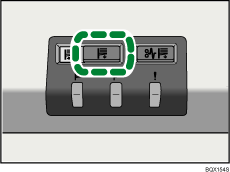
When the stacker tray is fully lowered, the Tray Moving Indicator stops flashing and remains lit.
![]() Open the stacker front cover.
Open the stacker front cover.
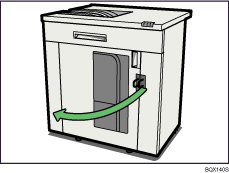
![]() Carefully pull out the handcart.
Carefully pull out the handcart.
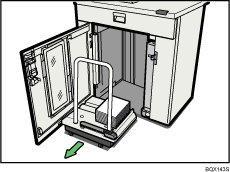
Take care not to let the paper stack topple.
![]() Rest the paper press on top of the paper stack.
Rest the paper press on top of the paper stack.
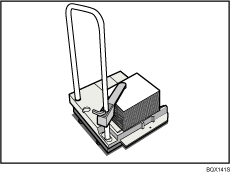
![]() Pull the lever on the paper press toward you.
Pull the lever on the paper press toward you.
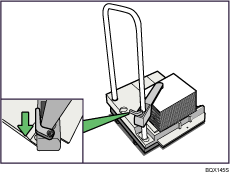
![]() Transport the paper to where it is required, and then unload the handcart.
Transport the paper to where it is required, and then unload the handcart.
![]() Return the paper press to its original location.
Return the paper press to its original location.
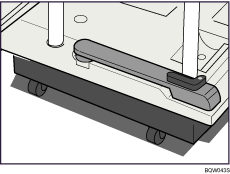
![]() Put the handcart back inside the stacker.
Put the handcart back inside the stacker.
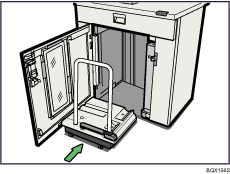
Be careful to push the handcart in straight, not at an angle.
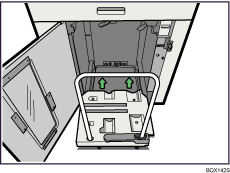
![]() Close the stacker front cover.
Close the stacker front cover.
The stacker tray begins elevating automatically and the Tray Moving Indicator begins flashing. When the Tray Moving Indicator stops flashing, the tray is fully elevated.
![]()
Before moving the stacker, be sure to take the handcart out of the stacker.

