


  |  | ||
The page locations you specify with this function will appear on the front of copy sheets.
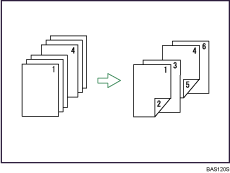
![]()
Before selecting this function, press [Dup./Combine/Series] and then select [1 Sided ![]() 2 Sided] or [Combine].
2 Sided] or [Combine].
This function can be used only when you use the Duplex (1 Sided ![]() 2 Sided) or Combine function.
2 Sided) or Combine function.
Press [Cover/Slip Sheet].
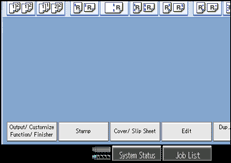
Press [Designate / Chapter].
Press [Chapter].
Press the key to select the chapter number.
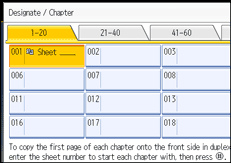
To select chapters 21 to 40, press [21-40].
Enter the page location of the first page of the chapter with the number keys, and then press the [![]() ] key.
] key.
Up to 100 locations can be specified.
To specify another page location, repeat steps 4 to 5.
Select the main sheet tray that contains the paper to copy the originals.
After making all settings, press [OK] twice.
![]()
To change the value you entered, press the key you want to change, and then enter a new value.