


  |  | ||
Combine several pages onto one side of a sheet.
There are six types of One-Sided Combine.
1 Sided 2 Pages ![]() Combine 1 Side
Combine 1 Side
Copies two 1-sided originals to one side of a sheet.
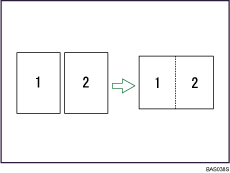
1 Sided 4 Pages ![]() Combine 1 Side
Combine 1 Side
Copies four 1-sided originals to one side of a sheet.
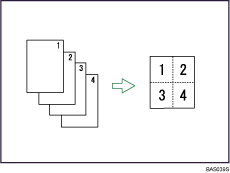
1 Sided 8 Pages ![]() Combine 1 Side
Combine 1 Side
Copies eight 1-sided originals to one side of a sheet.

2 Sided 1 Page ![]() Combine 1 Side
Combine 1 Side
Copies one 2-sided original to one side of a sheet.
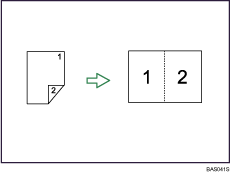
2 Sided 2 Pages ![]() Combine 1 Side
Combine 1 Side
Copies two 2-sided originals to one side of a sheet.
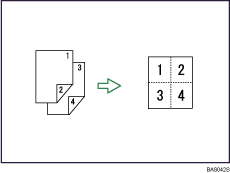
2 Sided 4 Pages ![]() Combine 1 Side
Combine 1 Side
Copies four 2-sided originals to one side of a sheet.
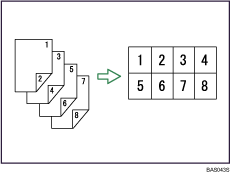
Orientation of the original and image position of combine
Portrait (![]() ) originals
) originals
When From Left to Right is selected in Copy Order
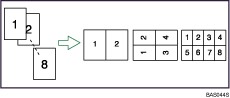
Landscape (![]() ) originals
) originals
When From Left to Right is selected in Copy Order
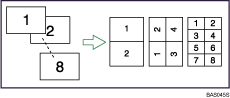
Placing originals (originals placed in the ADF)
Originals read from left to right
When From Left to Right is selected in Copy Order
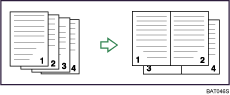
Originals read from top to bottom
When From Right to Left is selected in Copy Order
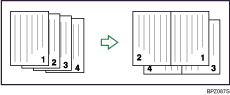
Press [Dup./Combine/Series].

Press [Combine].
Select [1 Sided] or [2 Sided] for Original, and then press [Combine 1 Side] for Copy.
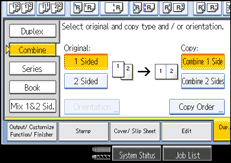
You can change the copy order by pressing [Copy Order].
Select the number of originals to combine.
Select the paper size.
Press [OK].
Place the originals, and then press the [Start] key.