Registering the Initial Display's Default Functions
You can configure the settings of the initial screen so that the default display contains the functions you use most often.
For example: if the default selection is the Duplex function, but the function you use most frequently is 1-sided copying, you can change the default selection to 1-sided copying instead.
The settings you can program as defaults are Paper Tray, Original Type, Density, Special Original, Original Orientation, Cover/Slip Sheet, Edit, Dup./Combine/Series, Reduce/Enlarge, Finishing, Store File, and the number of copies.
![]() Specify scan settings and any other settings you require on the initial display.
Specify scan settings and any other settings you require on the initial display.
![]() Press the [Program] key.
Press the [Program] key.
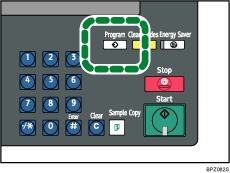
![]() Press [Program as Defaults].
Press [Program as Defaults].
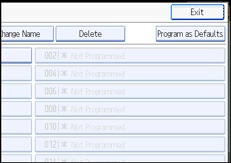
![]() Press [Program].
Press [Program].
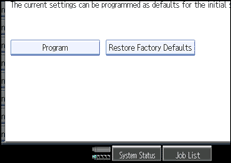
![]() When a confirmation dialog appears, press [Yes].
When a confirmation dialog appears, press [Yes].
The current settings are programmed as defaults. The screen returns to the initial display.
![]()
To restore the factory default settings on the initial display, press [Restore Factory Defaults].
The default settings can be programmed separately for the normal screen and simplified display screens.

