How It Works
After the original is scanned, the data is stored on the hard disk of the main machine. As soon as the main machine starts copying, the data is transferred to the hard disk of the sub-machine, and the sub-machine then starts copying.
In this manual, the two machines connected are referred to as main machine and sub-machine.
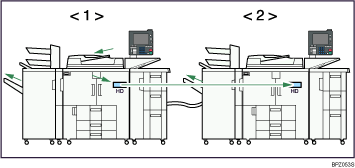
Main machine
Sub-machine
The main machine is the one on which you press [Connect Copy] to make Connect Copy settings. The other machine becomes the sub-machine. You cannot change the main machine and sub-machine relationship until Connect Copy is canceled.
![]()
Do not use the connecting cable with other equipment.
Always turn off the main power of the main and sub-machines when before disconnecting the cable. Otherwise it might lead to malfunctioning of the two machines.
You can store on a program whether or not to use Connect Copy.
Select the paper tray using the main machine.
When [Connect Copy] is pressed, only the paper trays common to both machines will be displayed. The other paper trays appear faded out and cannot be selected.
When two or more trays hold the desired paper size, the paper tray will be selected according to the Paper Tray Priority settings made on the respective machine. See “System Settings”, Network and System Settings Guide
 .
.If the sub-machine has a paper tray containing paper of the same size but set in a different orientation, when the current tray runs out of paper, the sub-machine automatically switches to the tray containing paper of the same size and rotates the print images in order to make copies. (When Auto Tray Switching is set to With Image Rotation).
If the [Clear Modes] key is pressed on the main machine while you are making settings, Connect Copy will be canceled.
Even if the sub-machine is in Energy Saver Mode, the main machine can still connect to make copies.
When an Interrupt job on the sub-machine has finished, press the [Interrupt] key.
Connect Copy jobs are displayed on the Job List of the sub-machine. However, they cannot be deleted from the sub-machine.
In Connect Copy, both machines follow the user authentication settings of the main machine.
You cannot manage the number of copies according to machine. The number of copies is shown as a total of the two machines, and is monitored on the main machine.
Even if user codes are set and you enter a user code before using the sub-machine, you cannot manage the number of copies made on the sub-machine.
If user codes are set on only the sub-machine, you need not enter a user code in order to use the sub-machine for Connect Copy. In this case, you cannot manage the number of copies according to user.

