Designate
Use this function to have certain pages of your original copied onto designation sheets or to insert a designation sheet for each page specified.
Copy
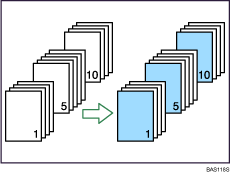
Blank
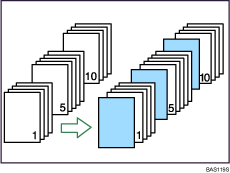
![]()
Before using this function, you must specify the tray for Designation Sheet 1
 9 in Tray Paper Settings. For details, see “Tray Paper Settings”, Network and System Settings Guide
9 in Tray Paper Settings. For details, see “Tray Paper Settings”, Network and System Settings Guide .
.You cannot specify the interposer as the Main Sheet Tray.
If you have selected Interposer for Designation Sheet 1
 9 in Tray Paper Settings, you cannot copy onto the designation sheets.
9 in Tray Paper Settings, you cannot copy onto the designation sheets.
![]() Press [Cover/Slip Sheet].
Press [Cover/Slip Sheet].
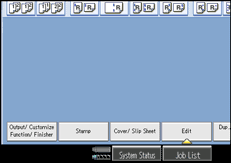
![]() Press [Designate / Chapter].
Press [Designate / Chapter].
![]() Select [Designate: Copy] or [Designate: Blank].
Select [Designate: Copy] or [Designate: Blank].
![]() Press the key to select the chapter number.
Press the key to select the chapter number.
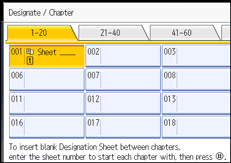
To select pages 21 to 40 (chapter), press [21-40].
![]() Select the designation sheet tray that contains the paper for the designation sheets.
Select the designation sheet tray that contains the paper for the designation sheets.
![]() Enter the page location of the first page of the chapter with the number keys, and then press the [
Enter the page location of the first page of the chapter with the number keys, and then press the [![]() ] key.
] key.
![]() To specify another page location, repeat steps 4 to 7.
To specify another page location, repeat steps 4 to 7.
Up to 100 locations can be specified.
![]() Select the main sheet tray that contains the paper to copy the originals.
Select the main sheet tray that contains the paper to copy the originals.
![]() After making all settings, press [OK] twice.
After making all settings, press [OK] twice.
![]()
To change the value you entered, press the key you want to change, and then enter a new value.
For details about the interposer, see “Loading Paper”, About This Machine

 .
.When placing the designation sheets in the multi bypass tray, it should be the same size and orientation as the main sheets.
When Duplex (1 Sided
 2 Sided) has been selected, specified pages will always be copied on the front of copies in the same way as in Chapters mode.
2 Sided) has been selected, specified pages will always be copied on the front of copies in the same way as in Chapters mode.

