Scan Position
You can move the scanning position of originals.
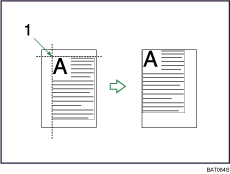
Point from which the machine begins scanning
You can move the scanning position up to 30 mm (1.2 inches) in 1 mm (0.1 inch) increments upward, downward, to left and to right.
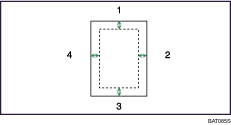
Top: 0 - 30 mm, 0 - 1.2 inches
Right: 0 - 30 mm, 0 - 1.2 inches
Bottom: 0 - 30 mm, 0 - 1.2 inches
Left: 0 - 30 mm, 0 - 1.2 inches
![]() Press [Edit].
Press [Edit].

![]() Press [Scan Position].
Press [Scan Position].
![]() Specify the scanning position for the front side of the original.
Specify the scanning position for the front side of the original.
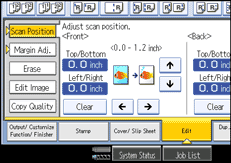
![]() Specify the scanning position for the back side of the original. Then press [OK].
Specify the scanning position for the back side of the original. Then press [OK].
If you don't need to set the scanned position of the back side of the original, press [OK].
![]()
To change the value you entered, press [
 ], [
], [ ], [
], [ ] or [
] or [ ], or press [Clear], and then specify a new value.
], or press [Clear], and then specify a new value.Press [
 ] and [
] and [ ] to set the top or bottom position. Press [
] to set the top or bottom position. Press [ ] and [
] and [ ] to set the left or right position.
] to set the left or right position.The scanning position for the back side of the original is valid only when you are copying 2-sided originals.

