Specifying the first printing page and start number (“1-1,1-2...”)
Specify the first printing page and start number.
![]() Press [Change] under Change Numbering.
Press [Change] under Change Numbering.
![]() Press [First Printing Page], enter the original sheet number from which to start printing, and then press [
Press [First Printing Page], enter the original sheet number from which to start printing, and then press [![]() ].
].
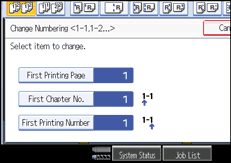
![]() Press [First Chapter No.], enter the chapter number from which to start numbering with the number keys, and then press [
Press [First Chapter No.], enter the chapter number from which to start numbering with the number keys, and then press [![]() ].
].
![]() Press [First Printing Number], enter the page number from which to start printing with the number keys, and then press [
Press [First Printing Number], enter the page number from which to start printing with the number keys, and then press [![]() ].
].
![]() When page designation is complete, press [OK].
When page designation is complete, press [OK].
![]() Press [OK].
Press [OK].
![]()
You can set a value from 1 to 9999 for [First Printing Page], [First Printing Number], and [First Chapter No.].
To change the value you entered, press [Clear], and then enter the new value.

