Copying onto OHP Transparencies or Translucent Paper
When copying onto OHP transparencies or translucent paper, select the type and size of paper.
![]()
We recommend that you use specified OHP transparencies.
OHP transparencies must be loaded face-up in the tray.
When copying onto OHP transparencies, remove copied sheets one by one.
The Duplex function cannot be performed on OHP transparencies and translucent paper. If [1 Sided
 2 Sided] is selected, cancel the setting.
2 Sided] is selected, cancel the setting.
![]() Set the side fences to the paper size.
Set the side fences to the paper size.
![]() Place paper in the multi bypass tray (Tray 7), and then set the side fences to the paper size.
Place paper in the multi bypass tray (Tray 7), and then set the side fences to the paper size.
![]() Set the end fence, and then press the elevator switch on the multi bypass tray (Tray 7).
Set the end fence, and then press the elevator switch on the multi bypass tray (Tray 7).
![]() Select the multi bypass tray (Tray 7) on the control panel.
Select the multi bypass tray (Tray 7) on the control panel.
![]() Press the [
Press the [![]() ] key.
] key.
![]() Select the paper type ([OHP (Transparency)] or [Translucent Paper]) in Special Paper.
Select the paper type ([OHP (Transparency)] or [Translucent Paper]) in Special Paper.
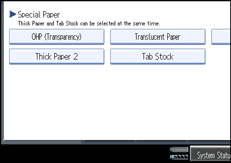
![]() Specify the paper size, and then press [OK].
Specify the paper size, and then press [OK].
![]() Place the originals, and then press the [Start] key.
Place the originals, and then press the [Start] key.
![]()
Printing on special paper such as OHP transparencies and thin paper may be slower than printing on plain paper.
To prevent multiple sheets from being fed at once, fan paper before placing it on the tray.

