Job Preset
You can make settings for the next copy job during copying.
If a long copy job is in progress and you do not want to wait for it to finish, you can use this function to set up the next copy job in advance. When the current copy job is finished, the next job will start automatically.
![]() Press [New Job] when “Copying...” appears.
Press [New Job] when “Copying...” appears.
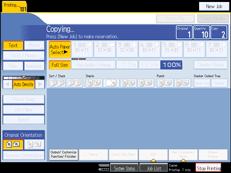
![]() Be sure message “Ready” appears, and then make settings for the next copy job.
Be sure message “Ready” appears, and then make settings for the next copy job.
![]() Place the originals, and then press the [Start] key.
Place the originals, and then press the [Start] key.
All originals are scanned.
After the current copy job, the next copy job starts automatically.
![]()
You can switch the display to the current copy job by pressing [To Copying Screen]. You can switch the display to the preset job by pressing [To Reserv. Screen].
Preset copy jobs are registered under job numbers in the Reserv. Screen.
You can confirm and delete preset jobs. For details about the procedures, see “Managing Jobs”.

