

  |  | ||
This section introduces the names and functions of the control panel's components.
![]()
Do not turn off the main power switch if the operation switch indicator is lit or flashing. Doing so may damage the hard disk.
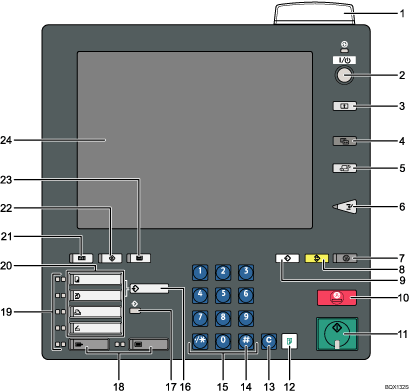
Status indicator
Displays the machine's current status. By default, this indicator is off (unlit). You can select whether or not it is lit.
Off: The main power switch is turned off or ready to make copies.
Flashing green: Scanning originals.
Lit green: Copying (ready to scan originals), printing data or printing the scanner journal.
Flashing red: Toner has nearly run out.
Lit red: Paper jam or other malfunction.
If the status indicator is lit red, paper jam has occurred in the current copy job. Bring up the current job screen.
Operation switch
Press to turn the power on (the operation switch indicator will light up). To turn the power off, press this switch again (the operation switch indicator goes off). See "Turning On/Off the Power".
[Login/Logout] key
Press to log in or out of the system.
[Simplified Display] key
Press to go to the Simplified Display screen. See "Simplified Display".
[Language Selection] key
Press to change the language of the display.
[Interrupt] key
Press to make interrupt copies during a copy run. See "Interrupt Copy", Copy and Document Server Reference.
[Energy Saver] key
Press to switch the machine into and out of Low Power mode. See "Saving Energy".
[Clear Modes] key
Press to clear the current settings.
[Program] key (copier and scanner mode)
Press to register frequently used settings, or to recall registered settings.
[Stop] key
Press to stop a job in progress.
[Start] key
Press to start copying, or to scan or print documents stored on the Document Server.
[Sample Copy] key
Press to make a single set of copies or prints to check for print quality before making multiple sets. See "Sample copy", Copy and Document Server Reference.
[Clear] key
Press to delete an entered number.
[![]() ] key (Enter key)
] key (Enter key)
Press to confirm values entered or items specified.
Number keys
Use to enter the numbers.
[New Job] key
Use this key to set up the next copy job while a copy job or storing data in the Document Server is in progress.
Data In indicator (printer mode)
Lights up when the printer is receiving data.
[Registered Program] key/[Other Function] key
Calls up registered functions.
Function status indicators
These show the status of the functions.
Green: active.
Red: interrupted. Press the function key to change the display, and then follow the instructions that appear.
Function keys
Press to display the operation screen of one of the following functions:
Copy
Document Server
Printer
Scanner
The indicator of the selected function goes on. See "Changing Modes".
[Counter] key
Press to check or print the counter value. See "Counter".
[User Tools] key
Press to change the default settings and conditions to meet your requirements. See "System Settings", Network and System Settings Guide.
[Tray Paper Setting] key
Specify settings for the paper tray. See "Tray Paper Settings", Network and System Settings Guide.
Display panel
Shows function menus, error messages, and the machine's operation status. See "Display Panel".