

  |  | ||
This section describes the user tools in the Input/Output menu under Copier / Document Server Features.
Default settings are shown in bold type.
SADF Auto Reset
In SADF mode, an original must be set within a specified time after the previous original has been fed.
The default setting is 5 second(s).
You can adjust this time from 3 to 99 seconds in increments of 1 second.
The main machine applies the setting that has been made on it. Sub-machine settings do not affect connect copy.
Copy Eject Face Method in Glass Mode
You can specify the way in which copies are delivered when copying an original placed on the exposure glass.
The default setting is Face Up.
Settings made on the main and sub-machines do not affect the connect copy.
Memory Full Auto Scan Restart
When memory becomes full while scanning originals, the machine can make copies of scanned originals first, and then automatically proceed scanning remaining originals.
The default setting is Off.
On
You can leave the machine unattended to make copies, but sorted pages will not be sequential.
Off
When memory becomes full, the machine stops operation allowing you to remove the copy pages delivered on the output tray.
The main machine applies the settings that have been made on it. Sub-machines also apply the settings made on the main machine, regardless of the settings made on them.
Sort/ Stack Shift Tray Setting
You can specify whether to shift the shift tray in sort mode or stack mode.
The default setting is On.
The main machine applies the settings that have been made on it. Sub-machines also apply the settings made on the main machine, regardless of the settings made on them.
Insert Separation Sheet
You can specify the number of copy pages for inserting the separation sheet from 1 to 999 pages in increments of 1 page.
The default setting is 1 set(s).
The main machine applies the settings that have been made on it. Sub-machines also apply the settings made on the main machine, regardless of the settings made on them.
Letterhead Setting
If you select [Yes] in this function, the machine rotates the image correctly.
The default setting is No.
Orientation-fixed (top to bottom) or two-sided paper might not be printed correctly depending on how the originals and paper are placed.
The main machine applies the settings that have been made on it. Sub-machines also apply the settings made on the main machine, regardless of the settings made on them.
Fore Edge Cut Setting
Specify the length of the fore edge cut.
The Fore Edge Cut function is available only if the optional trimmer is installed.
Select the cut length as follows:
Metric version: 2.0 - 20.0 mm (in increments of 1 mm)
Inch version: 0.08 - 0.79 inch (in increments of 0.01 inch)
The default setting is 4.0 mm (Metric Version), 0.16 inch (Inch Version).
The main machine applies the settings that have been made on it. Sub-machines also apply the settings made on the main machine, regardless of the settings made on them.
Staple Position
Specify which staple type has priority to be shown on the initial display.
The optional Finisher SR5000 or Booklet Finisher SR5020 is required to use this function.
When the Finisher SR5000 is installed:
The default setting for "Staple Position 1" is Top 1.
The default setting for "Staple Position 2" is Bottom 1.
The default setting for "Staple Position 3" is Left 2.
The default setting for "Staple Position 4" is Right 2.
When the Booklet Finisher SR5020 is installed:
The default setting for "Staple Position 1" is Top 1.
The default setting for "Staple Position 2" is Centre.
The default setting for "Staple Position 3" is Left 2.
The default setting for "Staple Position 4" is Right 2.
The main machine applies the settings that have been made on it. Sub-machines also apply the settings made on the main machine, regardless of the settings made on them.
Punch Type
Specify which punch type has priority to be shown on the initial display.
The optional Finisher SR5000 or Booklet Finisher SR5020 is required to use this function.
The default setting for "Punch Type 1" is Left 2.
The default setting for "Punch Type 2" is Top 2.
The main machine applies the settings that have been made on it. Sub-machines also apply the settings made on the main machine, regardless of the settings made on them.
Ring Binding / Fold Type / Stacker Output Tray
You can specify which ring binding types, fold types and stacker tray have priority on the initial display.
The following functions are available:
Ring Binding: Left
Ring Binding: Top
Ring Binding: Right
Punch Only: Left
Punch Only: Top
Punch Only: Right
Z-fold (Right Fold)
Z-Fold (Bottom Fold)
Half Fold
Letter Fold-out
Letter Fold-in
Double Parallel Fold
Gate Fold
Stacker
2nd Stacker
Upper Tray
The main machine applies the settings that have been made on it. Sub-machines also apply the settings made on the main machine, regardless of the settings made on them.
Finisher: Staple Position
Specify the stapling position.
The optional Finisher SR5000 or Booklet Finisher SR5020 is required to use this function.
The default setting for "Finisher: Staple Position 1" has not been set.
The default setting for "Finisher: Staple Position 2" has not been set.
The default setting for "Finisher: Staple Position 3" has not been set.
The default setting for "Finisher: Staple Position 4" has not been set.
The main machine applies the settings that have been made on it. Sub-machines also apply the settings made on the main machine, regardless of the settings made on them.
Finisher: Punch Type
Specify the punch type.
The optional Finisher SR5000 or Booklet Finisher SR5020 is required to use this function.
The default setting for "Finisher: Punch Type 1" has not been set.
The default setting for "Finisher: Punch Type 2" has not been set.
The default setting for "Finisher: Punch Type 3" has not been set.
The default setting for "Finisher: Punch Type 4" has not been set.
The main machine applies the settings that have been made on it. Sub-machines also apply the settings made on the main machine, regardless of the settings made on them.
Finisher: Ring Binding Type
You can specify which ring binding types have priority.
The following ring binding types are available:
Ring Binding: Left
Ring Binding: Top
Ring Binding: Right
Punch Only: Left
Punch Only: Top
Punch Only: Right
The main machine applies the settings that have been made on it. Sub-machines also apply the settings made on the main machine, regardless of the settings made on them.
Simplified Screen: Finishing Types
You can select which key is displayed with higher priority for "Finishing Types" on the Simplified Screen.
The default setting for "Simplified Screen: Finishing Types 1" has not been set.
The default setting for "Simplified Screen: Finishing Types 2" has not been set.
The default setting for "Simplified Screen: Finishing Types 3" has not been set.
Settings made on the main and sub-machines do not affect the connect copy.
The connect copy function is not available from the simple display.
Z-fold Output Tray
Specify the tray where Z-fold prints are output to.
The default setting is Folding Unit Tray.
The main machine applies the settings that have been made on it. Sub-machines also apply the settings made on the main machine, regardless of the settings made on them.
Half Fold Settings
Specify each settings of half fold.
Fold Orientation
Specify the fold orientation of prints.
The default setting is Right-Left.
Print Side
Specify which side of sheets is printed on.
The default setting is Inside.
Multi-sheet Fold
Specify whether or not to fold multiple sheets together.
The default setting is Off.
The main machine applies the settings that have been made on it. Sub-machines also apply the settings made on the main machine, regardless of the settings made on them.
Letter Fold-out Settings
Specify each settings of letter fold-out.
Fold Orientation
Specify the fold orientation of prints.
The default setting is Right-Left.
Open Orientation
Specify the opening orientation of prints.
The default setting is Open to Right (Open to Top).
Multi-sheet Fold
Specify whether or not to fold multiple sheets together.
The default setting is Off.
The main machine applies the settings that have been made on it. Sub-machines also apply the settings made on the main machine, regardless of the settings made on them.
Letter Fold-in Settings
Specify each settings of letter fold-in.
Fold Orientation
Specify the fold orientation of prints.
The default setting is Right-Left.
Open Orientation
Specify the opening orientation of prints.
The default setting is Open to Right (Open to Top).
Print Side
Specify which side of sheets is printed on.
The default setting is Inside.
Multi-sheet Fold
Specify whether or not to fold multiple sheets together.
The default setting is Off.
The main machine applies the settings that have been made on it. Sub-machines also apply the settings made on the main machine, regardless of the settings made on them.
Double Parallel Fold Settings
Specify each settings of double parallel fold.
Fold Orientation
Specify the fold orientation of prints.
The default setting is Right-Left.
Open Orientation
Specify the opening orientation of prints.
The default setting is Open to Right (Open to Top).
Print Side
Specify which side of sheets is printed on.
The default setting is Inside.
The main machine applies the settings that have been made on it. Sub-machines also apply the settings made on the main machine, regardless of the settings made on them.
Gate Fold Settings
Specify each settings of gate fold.
Fold Orientation
Specify the fold orientation of prints.
The default setting is Right-Left.
Print Side
Specify which side of sheets is printed on.
The default setting is Inside.
The main machine applies the settings that have been made on it. Sub-machines also apply the settings made on the main machine, regardless of the settings made on them.