

  |  | ||
Follow the procedure below to delete pages from a document store in the Document Server.
![]()
To check the page numbers, print the file.
Select the document containing the pages you want to delete.
If a password is set, enter it, and then press [OK].
Press [Edit File].
Press [Delete Pages].
Enter the number of the page you want to delete using the number keys.
If you want to delete a series of pages, press [Page to Page], and then enter the number of the last page you want to delete.
Press [OK].
Press [Yes].
![]()
If you want to delete only one page in step 4, proceed to step 6.
If you enter every page in step 5, the whole document is deleted.