Selecting the Control Panel Language
This section explains how to select the language used for the settings and messages displayed on the control panel.
![]() Press the [Menu] key.
Press the [Menu] key.
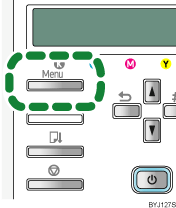
![]() Press the [
Press the [![]() ] or [
] or [![]() ] key to display [Language], and then press the [#Enter] key.
] key to display [Language], and then press the [#Enter] key.
| Menu: Language |
![]() Press the [
Press the [![]() ] or [
] or [![]() ] key to select the language, and then press the [#Enter] key.
] key to select the language, and then press the [#Enter] key.
| Language: *English |
The message "Power Off On to Change Setting" appears.
![]() Switch the printer off and back on.
Switch the printer off and back on.
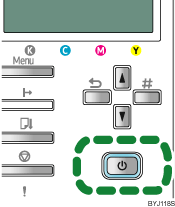
Use the following procedure to change the language setting.
![]() Press the [Online] key.
Press the [Online] key.
The initial screen appears.
![]() Press the [Menu] key.
Press the [Menu] key.
![]() Press the [
Press the [![]() ] key once, and then press the [#Enter] key.
] key once, and then press the [#Enter] key.
The Language setting appears.
![]() In the language list (shown below), find the language you require.
In the language list (shown below), find the language you require.
On the printer's control panel, the names of the available languages appear in English.
Language List
Language Name Displayed on Control Panel (English) |
Language |
|---|---|
Japanese |
Japanese |
English |
English |
German |
German |
French |
French |
Italian |
Italian |
Dutch |
Dutch |
Danish |
Danish |
Swedish |
Swedish |
Norwegian |
Norwegian |
Spanish |
Spanish |
Finnish |
Finnish |
Portuguese |
Portuguese |
Czech |
Czech ( |
Polish |
Polish ( |
Hungarian |
Hungarian ( |
![]() Select the language you require, and then press the [#Enter] key.
Select the language you require, and then press the [#Enter] key.
![]() Press the [Online] key.
Press the [Online] key.
![]() Switch the printer off and then back on.
Switch the printer off and then back on.

