Changing the Paper Input Menu
The following procedure is an example of setting the Tray Paper Size.
![]() On the control panel, press the [Menu] key.
On the control panel, press the [Menu] key.
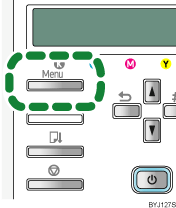
![]() Press the [
Press the [![]() ] or [
] or [![]() ] key to display [Paper Input], and then press the [#Enter] key.
] key to display [Paper Input], and then press the [#Enter] key.
| Menu: Paper Input |
![]() Press the [
Press the [![]() ] or [
] or [![]() ] key to display [Tray Paper Size], and then press the [#Enter] key.
] key to display [Tray Paper Size], and then press the [#Enter] key.
| Paper Input: Tray Paper Size |
![]() Press the [
Press the [![]() ] or [
] or [![]() ] key to display the tray you want to specify, and then press the [#Enter] key.
] key to display the tray you want to specify, and then press the [#Enter] key.
| Tray Paper Size: Tray 1 |
![]() Press the [
Press the [![]() ] or [
] or [![]() ] key to display appropriate paper size, and then press the [#Enter] key.
] key to display appropriate paper size, and then press the [#Enter] key.
| Tray 1: *A4 (210 x 297) |
The setting is applied, and then, the Paper Input menu reappears.
![]() Press the [Online] key.
Press the [Online] key.
The initial screen appears.

