Selecting the Printer Driver Language
This section explains how to select the language used for the settings and messages displayed on the Printer Driver.
Open the printer properties dialog box.
Click [Printing Preferences].
Click the [Printer Configuration] tab.
Click [Environment Settings...].
In the [Language:] list, select the language you require.
Click [OK].
Click [OK].
Use the following procedure to change the language setting.
Open the printer properties dialog box.
Click [Printing Preferences].
Click the [Printer Configuration] tab (
 ).
).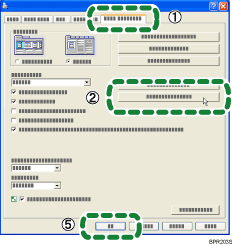
Click [Environment Settings...] (
 ).
).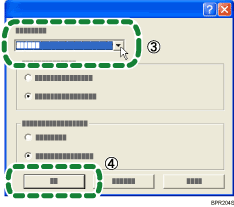
In the language list (shown below), find the language you require.
The languages in the list appear in the following order:
1.Japanese
2.English
3.German
4.French
5.Italian
6.Spanish
7.Dutch
8.Swedish
9.Danish
10.Norwegian
11.Portuguese
12.Russian
13.Finnish
14.Czech
15.Hungarian
16.Polish
In the [Language:] list, select the language you require (
 ).
).Click [OK] (
 ).
).Click [OK] (
 ).
).

