Selecting a Destination Client Computer from the Destination List
Use the following procedure to select a destination client computer from the destination list.
Destinations appear in the destination list after you log on to your computer.
![]()
If the destination computer does not appear but the machine is already registered to the destination computer, press [Update]. This will update the destination list with the latest information.
![]() In the destination list, press the destination computer that you want to send to.
In the destination list, press the destination computer that you want to send to.
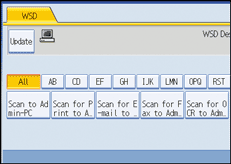
The key of the selected destination client computer is highlighted, and the destination appears in the destination field at the top of the screen.
![]()
In the destination list, each destination client computer is displayed using up to 20 characters.
We recommend you register easily recognizable computer names.
If a WSD-compatible computer is connected to the network, the following five destinations appear on the display panel automatically. For details about the saving location of files in each destination, see the relevant computer's settings.
Scan to "Computer Name"
Scan for Print to "Computer Name"
Scan for E-mail to "Computer Name"
Scan for Fax to "Computer Name"
Scan for OCR to "Computer Name" (Scan for OCR to "Computer Name" might not be available depending on the destination client computer.)
If the target destination does not appear, take one of the following steps:
Display the destination by selecting the initial letter of its title
Display the destination by pressing [
 ] or [
] or [ ]
]
You can also search for the destination by pressing [Search Dest.]. For details, see "Searching for a Destination Client Computer".
The destination list can display up to 250 client computer destinations.

