


  |  | ||
The following procedure describes how to print a Locked Print file with the PCL 5e/6 and the RPCS printer driver. For details about how to print a Locked Print file with the PostScript 3 printer driver, see PostScript 3 Supplement included as a PDF file on the CD-ROM.
![]()
Applications with their own drivers, such as PageMaker, do not support this function.
If you are using Mac OS X, you need Mac OS X v10.2 or higher to use this function.
Configure the Locked Print in the printer driver's properties.
For details about configuring the printer drivers, see the corresponding Help files.
Click [OK] to close the printer driver's properties.
Start printing from the application's [Print] dialog box.
The Locked Print job is sent to the machine.
On the machine's control panel, press the [Printer] key to display the Printer screen.
Press [Print Jobs].
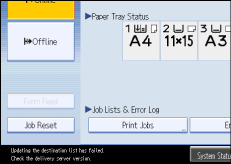
A list of print files stored in the machine appears.
Press [Locked Print Job List].
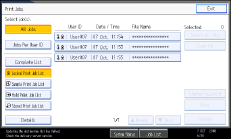
A list of Locked Print files stored in the machine appears.
Depending on the security settings, certain print jobs may not be displayed.
Select the file you want to print, and then press [Print].
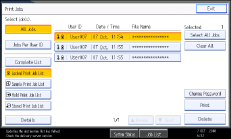
The password screen appears.
Enter the password using the number keys, and then press [OK].
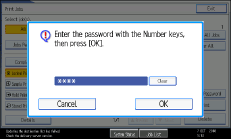
The print confirmation screen appears.
A confirmation screen will appear if the password is not entered correctly. Press [Exit] to enter the password again.
If multiple print files are selected, the machine prints files that correspond to the entered password. The number of files to be printed is displayed on the confirmation screen.
If you forgot your password, ask your file administrator for help.
Press [Yes].
The locked file is printed.
Press [No] to cancel printing.
![]()
When printing is completed, the stored file will be deleted.
To stop printing after printing has started, press [Exit] until the Printer screen appears, and then press [Job Reset]. The file will be deleted.