Using [Data security for copying]
You can embed a print pattern by setting it in the printer driver.
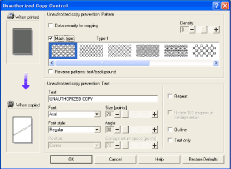
Setting [Data security for copying] in the printer driver
Select the [Data security for copying] check box. You can also enter the text in the [Text:] box.
You cannot select the [Mask type:] check box at the same time.
To print a document protected by gray overprint, the machine must be set up correctly. Consult your administrator.
Printing a document using [Data security for copying]
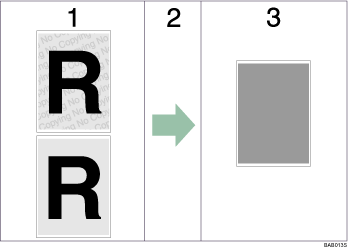
The pattern and text you have set is printed.
The document is copied or stored in copiers/multifunction machines which an optional copy data security unit is installed.
The document is blanked by gray overprint.
![]()
When printing a document that is set with [Data security for copying], the machine does not require an optional copy data security unit to be installed. An optional copy data security unit is required when copying or storing a document protected by gray overprint.
Only the RPCS printer driver is supported.
Printing at 200×200 dpi is not possible.
You cannot partially embed a pattern and text in a document.
To make the embedded pattern clear, set the character size to at least 50 pt. We also recommend you set the character size to between 70 and 80 pt and the character angle to between 30 and 40 degrees.
Use 182×257 mm (71/4 ×101/2 in.) or larger paper.
Use ordinary or recycled paper of at least 70% whiteness.
Duplex printing may interfere with this function as a result of text and patterns being visible through the paper.
For details about setting [Data security for copying], see the printer driver Help.

