Confirming Received and Stored Documents
This section explains how to view documents stored on the hard disk.
![]() Press the [Change TX / Info].
Press the [Change TX / Info].
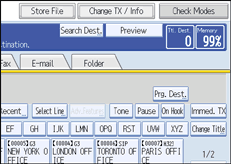
![]() Select [Print / Delete Stored Reception File].
Select [Print / Delete Stored Reception File].
![]() Select the document you want to confirm.
Select the document you want to confirm.
Press the Thumbnails key to switch the screen to thumbnail display.
![]() Press [Preview].
Press [Preview].
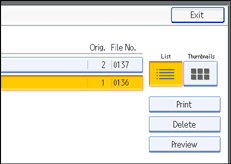
![]() Check the preview.
Check the preview.
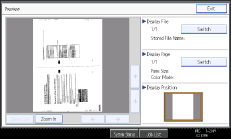
Press [Zoom Out] or [Zoom In] to reduce or enlarge the preview image.
Press [
 ] [
] [ ] [
] [ ] [
] [ ] to scroll the preview image.
] to scroll the preview image.Press [Switch] under “Display File” to display another selected file.
Press [Switch] under “Display Page” to change the displayed page.
![]() Press [Exit].
Press [Exit].
The display returns to that of step 4.
![]() Press [Exit] twice.
Press [Exit] twice.
The standby display appears.
![]()
If the size of a received and stored document is larger than A3, the document is displayed in the preview as a single image, but it will be split and printed over several sheets.

