Printing Stored Documents
Use this function to print documents stored in the Document Server.
You can also print the first page only to check the content of the original.
![]()
When [Print 1st Page] is selected, originals larger than A4 size are printed after they are reduced to A4 size.
![]() Press [Select Stored File].
Press [Select Stored File].
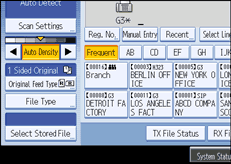
![]() Select the document to be printed.
Select the document to be printed.
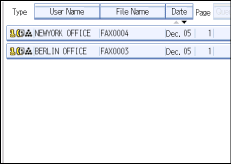
Press the Thumbnail key to switch the screen to thumbnail display.
![]() If you select a document with a password, enter the password, and then press [OK].
If you select a document with a password, enter the password, and then press [OK].
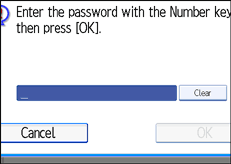
If the document does not have a password, proceed to step 4.
![]() Press [Print File] or [Print 1st Page].
Press [Print File] or [Print 1st Page].
When [Print File] is pressed, the machine prints all the pages. When [Print 1st Page] is pressed, the machine prints only the first page.
To print both sides, press [Print 2 Sides]. When multiple files are specified they are printed per file.
To cancel printing, press [Stop Printing].
![]() Press the [Start] key.
Press the [Start] key.
When only the first page is printed, the file name is printed at the top of the paper.
To cancel printing after pressing the [Start] key, press [Stop Printing].
![]() Press [Cancel].
Press [Cancel].
The standby display appears.
![]()
Only documents stored using the facsimile function can be printed.
When printing originals that were not stored using the Mixed Original Sizes function, paper sizes might differ according to whether printing is through the facsimile function or the Document Server.
You can specify and print multiple documents at one time.
For the maximum values of the following items, see “Maximum Values”.
Number of stored documents you can print at a time using [Print 1st Page]
Number of stored documents you can print at a time using [Print File]

